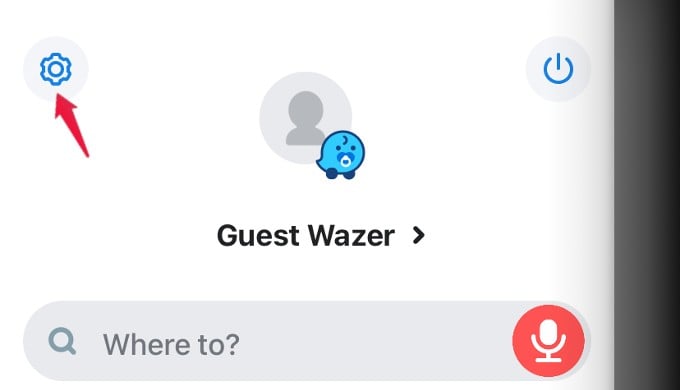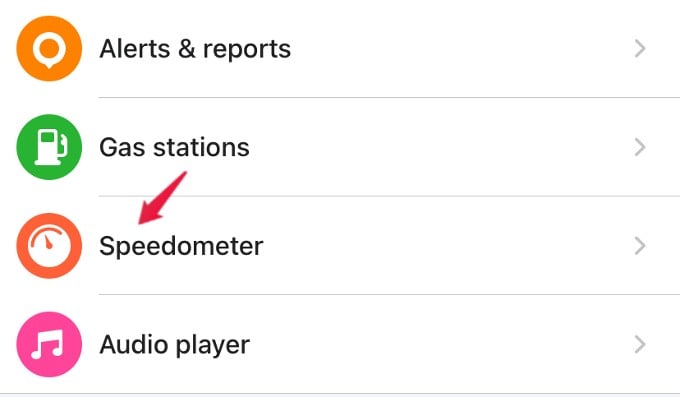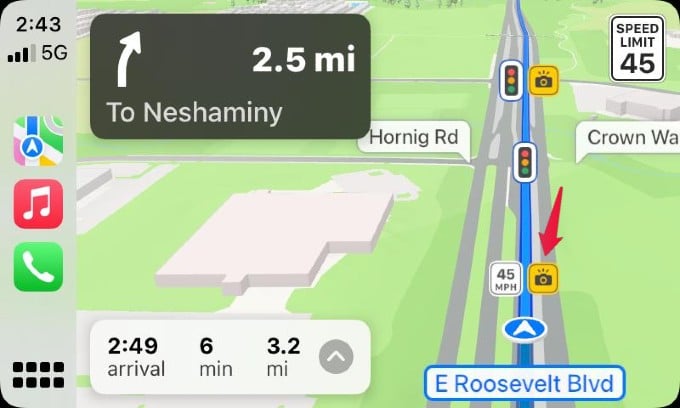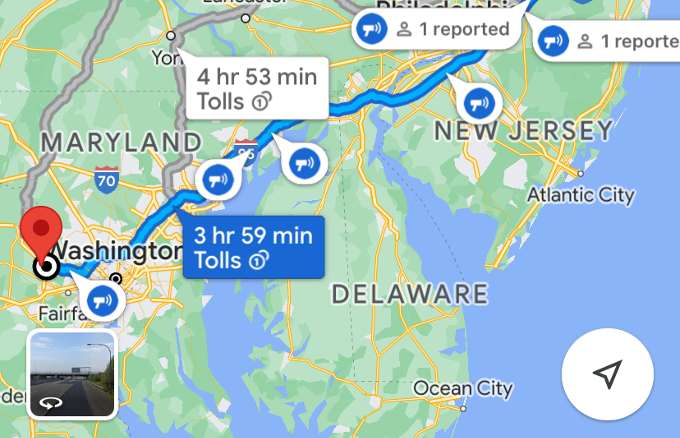Let’s see the best ways to get speed camera and red light camera alerts on your iPhone with the maps apps.
Get Speed Camera Alerts on Waze
Waze is community-based and gets real-time updates from drivers regarding traffic, road hazards, and police speed traps. By default, Waze will show a notification on the screen when you approach an area with a speed camera. For instance, you will see a notification like “Speed camera in 0.4 miles”. The alert will disappear when you leave that area. In addition to the notification, you can also configure the speed limit alerts on the Waze app to receive a voice alert when you are driving over the speed limit. Let’s see how to do that. Open the Waze app on your iPhone and tap My Waze displayed on the bottom. On the new screen, tap the Gear icon located at the top left. Then, in the next screen titled Settings tap on Speedometer. Here, you can configure the speed limit settings to alert you to avoid getting a speeding ticket. Tap Show speed limit and then select any of the values: Don’t show, When above limit, Always. By default, Waze will show the speed only when it exceeds the limit. Next, tap the Speeding threshold to choose the threshold for the speed limit. For example, if you select the option 5 km/h above the limit, you will get an alert when the driving speed exceeds the limit by 5 km/h. Likewise, you can select any of the options to set the speeding threshold.
Get Speed Camera Alerts on Apple Maps
Last year, Apple introduced the speed camera alerts on Apple Maps. At the time of writing, the feature is available only in selected countries like the US, UK, Australia, New Zealand, Sweden, and Belgium. While you are navigating on Apple Maps, you will see a Yellow camera icon that indicates the presence of a speed camera. However, you won’t get any alert or announcement while approaching the speed camera. Also, there is no option available on Apple Maps to configure the speed camera alerts. By default, you will be able to view the speed camera, if the feature is available in your location. Besides viewing speed cameras, you can also report speed traps, hazards, or accidents on Apple Maps to help fellow drivers.
Speed Camera Notifications on Google Maps
With Google Maps, you can view all the speed cameras (both fixed and mobile) located on the route. For that, open the Google Maps app on your iPhone and enter a destination in the search box. Next, tap Directions located below the map. Then, you will see the snapshot of the route on the map where you will see the speed cameras. Fixed cameras will be shown in orange color and mobile cameras will be shown in blue color. Once you are near a speed camera, you will receive a notification on the screen. Google also allows the users to report a speed camera. While you are navigating on Google Maps, you will see a + icon. If you tap on that, you will see the pop-up menu titled Add a Report. In that, you can tap Mobile Speed Camera to report a speed camera. With any of the navigation apps installed on your iPhone, you can avoid speeding tickets by getting alerts about speed cameras. Whether it is a fixed camera or mobile speed camera on your way, you can easily avoid them by knowing in advance and reducing your speed to the limit. Notify me of follow-up comments by email. Notify me of new posts by email.
Δ