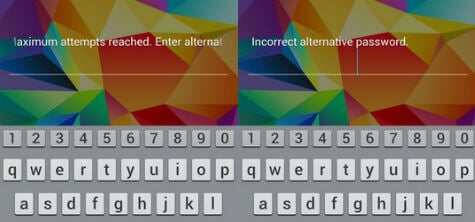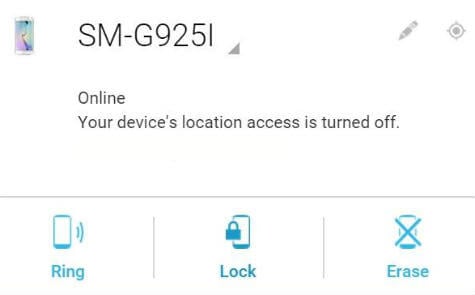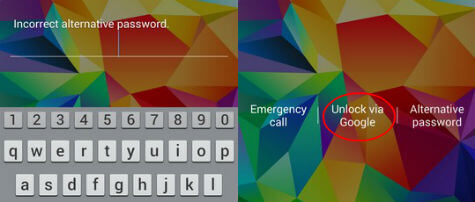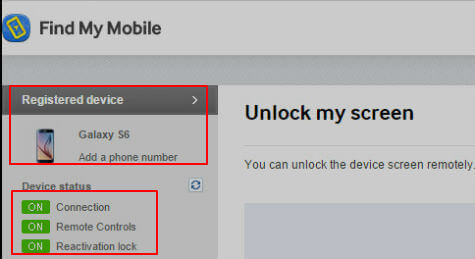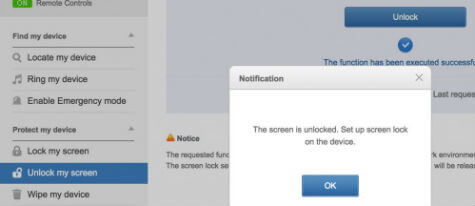The factory reset is the last option, this will delete all photos, contacts, etc. and if you don’t have a backup, this hard reset will make to lose all sensitive information from your phone. We repeat, do not try to factory reset at any point in these solutions. As always, the factory reset is the last resource you can try. Before that, we listed a couple of solutions, and 99% of the time, one of the solutions will help you to unlock the Samsung phone without factory reset and restore without losing any data.
Solution 1: Use Backup Password if Fingerprint is not Recognized
Samsung backup password is an alternate solution to unlock the Samsung phone just in case your fingerprint sensor is broken or not working as expected. In this case, if you think your fingerprint is no longer recognizing on Samsung phone, then try backup password that set with Samsung Phone.
If you don’t know what is the backup password for Samsung phone, or you already forget the Samsung backup password, don’t worry, we can try the next solution in this list.
Solution 2: Use Google Account if you Used a Pattern Lock
The second option is to try your luck with Google Account. Samsung will ask for security PIN if you already tried Samsung pattern unlock and failed a couple of times. At this point, you can use your Google Android device manager to reset the PIN. To do this, log on to Google or go to Android Device Manager from this link. If you have Samsung S5, Galaxy S6 or S6 Edge, S7, this link will present you with a screen that allows you to find your phone, ring your phone and lock your phone. This Android Device Manager can be used when you lost the phone, and you want to display a message to anyone finding the phone with an option to call to notify you. You can set a new PIN and recovery message right from this Google Android Device Manager. When you try this recovery solution, you can see a new recovery message updated on your Samsung phone. However, the pin you set in device manager will not update if lock screen security is set as a PIN or password or fingerprint on your Samsung Phone. This means you won’t be able to unlock a Samsung phone with the code you set in Google Android Device Manager. Don’t worry, move on to the next step.
Solution 3: The Wrong Pin will Launch to Google Account Login
On Samsung Phone, multiple attempts (usually five attempts) with an unknown or a wrong pin will go either into a 30 seconds delay before further attempts are allowed or the phone will allow entry using your Google account password to unlock the phone. Apparently, this depends on whether WIFI was turned-on on the phone and a known WIFI connection is available to your Samsung phone model.
Solution 4: Google Account Login Doesn’t Work; Try Samsung Find My Phone Account
No need to worry if the Google Login method in above step doesn’t work. Now the time to try with your Samsung Find My Phone account, go to your Samsung account from this link. On this Samsung Find My mobile, your phone will already be registered with Samsung account, now try with your email to log in this account. The functionality is similar to the ADM (Android Device Manager) above, but it works slightly different here.
Solution 5: Unlock Phone with Samsung Find My Phone Account
Your registered Samsung device will be shown in the Samsung Find My Phone Account once you logged in to Samsung Account. Before you check in this page, please make sure your Samsung device is active. Your phone may show as inactive if your Samsung phone doesn’t have 3G or WiFi connection. On Find My Phone Account Web page, left side, make sure Connections and Remote Controls are turned ON. Now on the left sidebar of the webpage, scroll all the way down until you see the link “Unlock My Device“. Click on Unlock My Device, and it will open another link “Unlock My Screen”. Once you click on the unlock button, you will get a confirmation stating that “The screen is unlocked”. Now setup screen lock on the device. At this stage, your Samsung Galaxy S5, S6 or Galaxy S6 edge should be unlocked, and lock screen security will be reset as swipe by default.
Solution 6: Setup a New Password and Backup Phone
You learned your lesson, don’t make this mistake again. So before you leave, please go to the settings on the Samsung phone and set access via a new PIN you will enter only (no fingerprint identification) and last but not least back up your phone! Do you have old Tablet with you kept aside in your room corner? Don’t Throw Away, Just follow this guide to Convert Old Android Tablets to Useful Gadgets. These are the steps to unlock Samsung Phone without Hard Reset that Forgot Alternative Password or not Recognizing Fingerprint. We hope this resolved your issue and finally you got back your Samsung phone unlocked without losing data and going through tedious factory reset process. Lucio L. Coquilla Am I doomed ? ? Notify me of follow-up comments by email. Notify me of new posts by email.
Δ