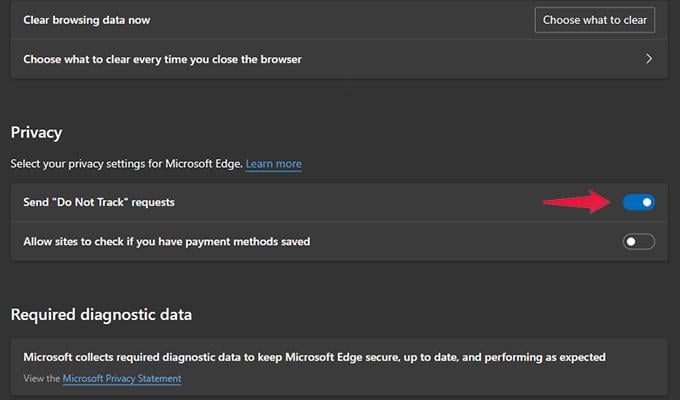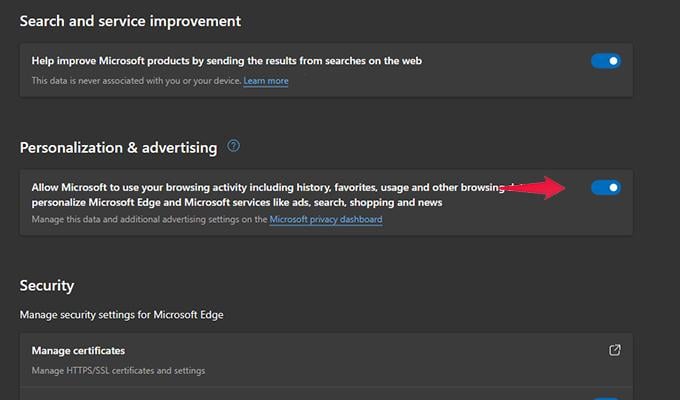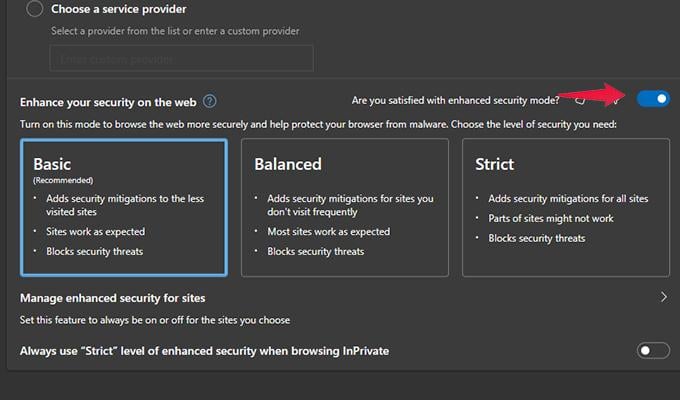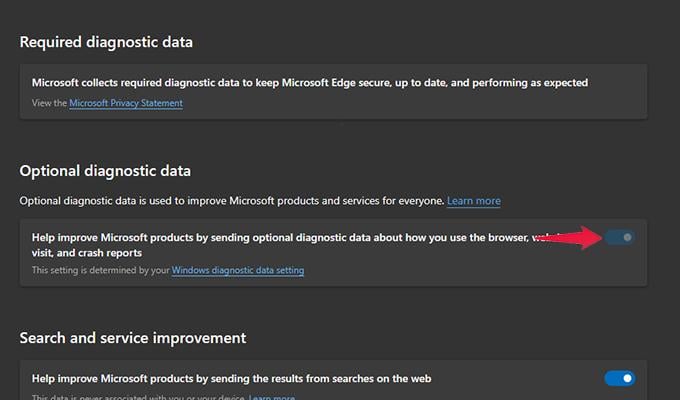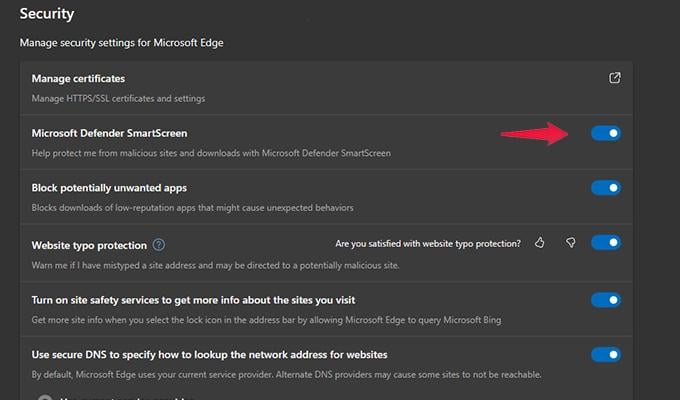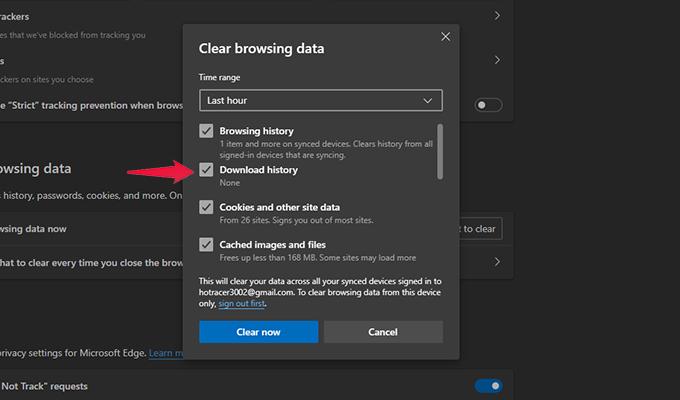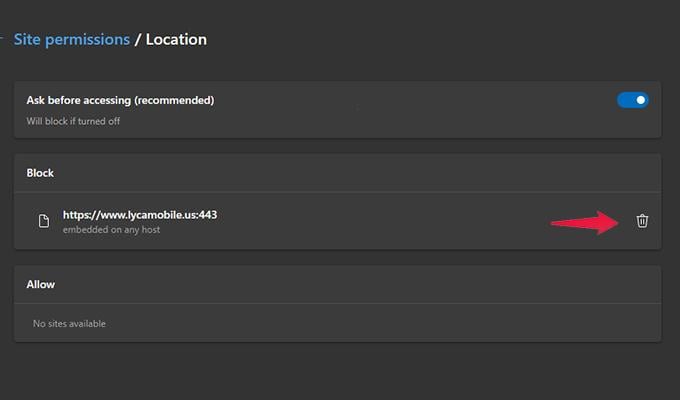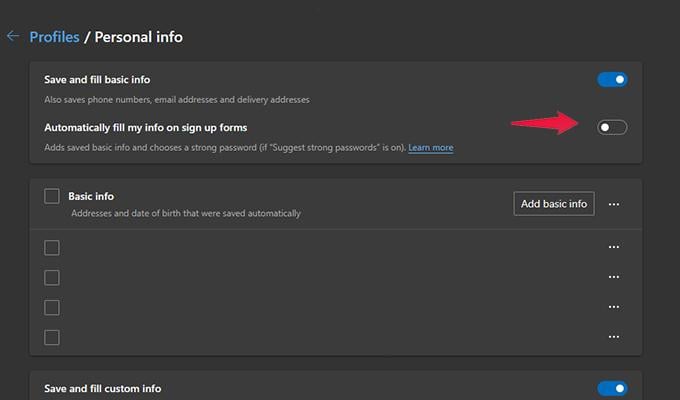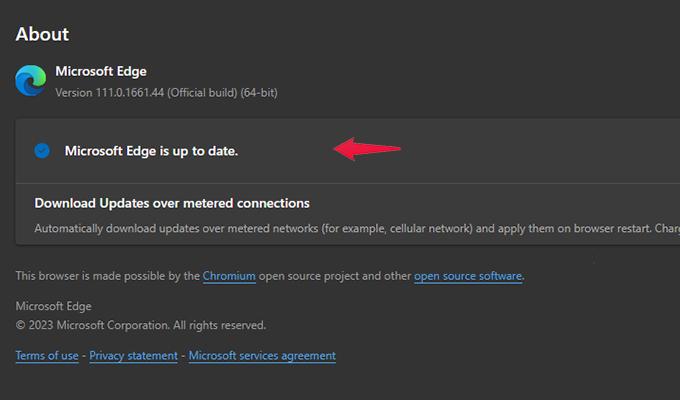In this article, we’ll discuss the top 10 privacy tips and tricks you need to know for Microsoft Edge, so you can take control of your online privacy and stay safe while browsing the web.
Enable Tracking Prevention
A lot of websites issue out trackers. These trackers are used to collect different types of information like browsing habits, search terms, and websites visited and show you ads based on what you search and browse. To avoid and prevent any trackers from tracking you, you can tell Edge to prevent any trackers from any website by following these steps.
Enable Do Not Track Requests
Do you know your browser can send websites a do not track requests? When you have this enabled, websites cannot send trackers to track and get any information out of your browsing habits. Here is how you can enable it.
Disable Personalized Ads
Personalized ads are served to you based on what you search, what websites you visit, and what content you are downloading. For many people, these kinds of advertisements can be annoying, especially after they search for something and see ads related to that particular search term. You can disable this personalization and ads in Microsoft Edge by following these steps.
Enable Enhanced Web Security
One reason why I love to use Microsoft Edge is simply because of the numerous security and privacy-related settings that it has. Though it’s based on Chromium, it’s got more features and options for you to manage. There is also a web enhancement option that you can enable if you want to protect your web browser from any malware attacks. Here are the steps to enable it.
Disable Sharing Diagnostic Data
Now, many programs out there rely on users’ data to test and check how the program is working and if there are any issues with the said program. Microsoft Edge similarly has a feature where you can choose to allow or prevent any optional data from being sent to Microsoft.
Manage Browsing Security On Microsoft Edge
Browsing the web might seem like a simple and easy task. There is no doubt about that. However, staying secure is also important. You wouldn’t want to land yourself into a spiderweb of unwanted problems. So, here are a few Security settings you need to enable in Microsoft Edge.
Clear Browsing Data
Browsing data on the web browser is data about the websites you visit, files you might have downloaded, or even media you might have played. With Mciorostf Edge, you get to choose what type of data you can clear from the browser. With such freedom of choice, you don’t have to worry about anyone checking up on your browsing data and history.
Adjust Site Permissions
While browsing the web, many websites will usually ask you for your location, camera, and other permissions to work and serve you better. It is sensible to approve such permissions for websites that need them now. However, it is possible that in a hurry, you might have permitted websites that don’t need it. Worry not, as you can easily remove these permissions for websites that don’t need them.
Disable AutoFill Information
A lot of websites out there require you to sign up with certain information like your name and email address. While this is fine for many genuine websites out there, it can be risky when you visit a website that might be harmful. Because the browser is directed to autofill such information, the browser will fill in the details in the text fields for such websites. This information can contain details like your email address, phone number, home or work address, and even sometimes your debit or credit card numbers. You can disable this by following these steps.
Update Your Web Browser
No matter what security settings you set up and keep, you will miss out if your web browser is not up to date. Outdated web browsers might have loopholes that can be exploited by hackers and websites that only mean to cause malicious harm. You can follow these steps to regularly check for and install updates for your Microsoft Edge web browser. These are the best privacy tips and tricks you must follow when browsing the internet on Microsoft Edge. With these settings, you will be able to safely browse the internet and not worry about scams and fake websites that have been designed to steal your data. Apart from these settings, it would help if you were alert to what websites and files you download. Enjoy a safe and secure browsing session on Microsoft Edge. So, if you are someone that is already using Microsoft Edge or planning to switch to Microsoft Edge, here are the best privacy tips that you need to follow to stay safe and secure on the internet. Notify me of follow-up comments by email. Notify me of new posts by email.
Δ




![]()