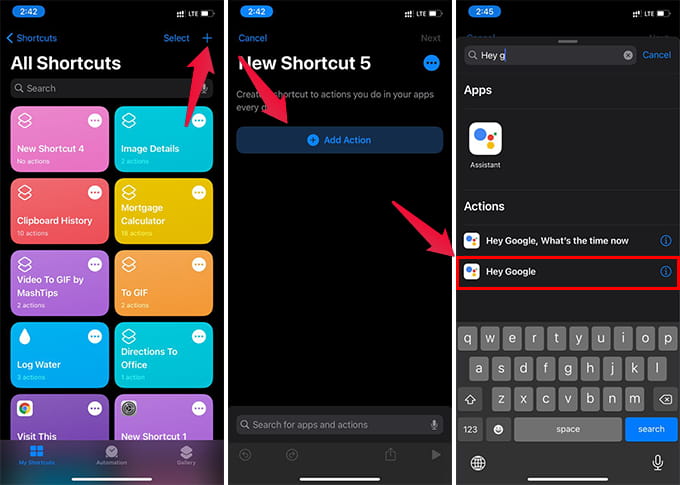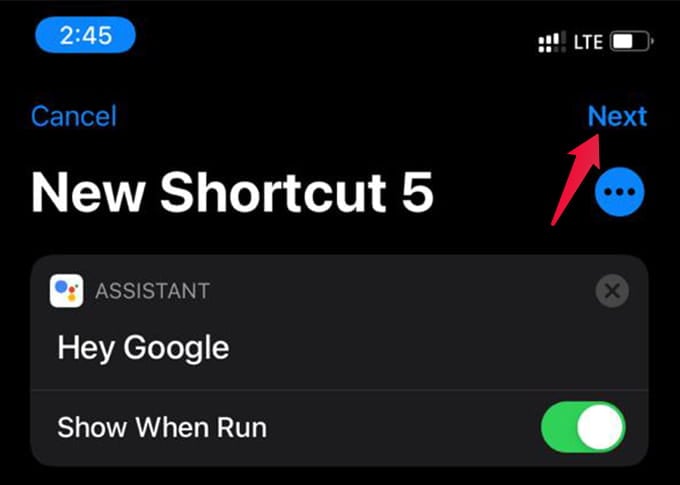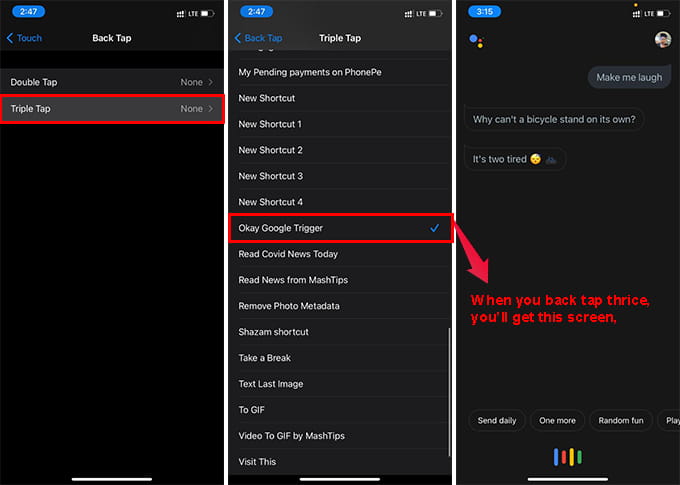Let us see how to wake or trigger Google Assistant on iPhone by tapping on the back of the device.
Trigger Google Assistant by Tapping Back of iPhone
You can actually do things by tapping the back of your iPhone. Apple calls this feature Back Tap and included in iPhone with the iOS 14 update. This is going to be an easy task if your iPhone has iOS 14 or a newer version. We can set custom actions for the back tap on iPhone. To wake Google Assistant easily, we are going to need to have a (Siri) Shortcut that links to the Google Assistant. If you are too lazy to create a shortcut, you can download it from the link at the bottom. Before proceeding, we need to install and set up the Google Assistant app on iPhone with our Google account.
You are all done. Now, you can easily wake Google Assistant without even saying “Hey Google.” All you have to do is to tap the back of your iPhone thrice using your finger. It will instantly open the Google Assistant app. Even easier than triggering Siri, isn’t it? You can choose either Two Tap or Three Tap to trigger Google Assistant. It is always safer to choose Three Taps to avoid accidental waking. Here is the shortcut download link, if you want. Make sure you have the Google Assistant app installed on the iPhone. Download Shortcut: iCloud You now have the Google Assistant on iPhone in a very handy distance, just as Siri. There are even more you can do with the Shortcuts and Back Tap. Stay tuned. Notify me of follow-up comments by email. Notify me of new posts by email.
Δ