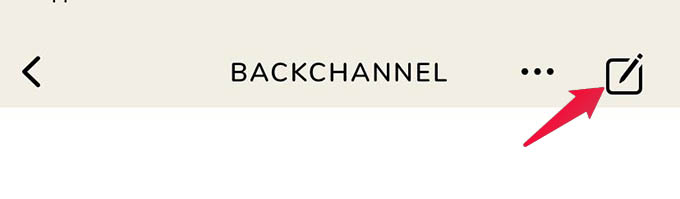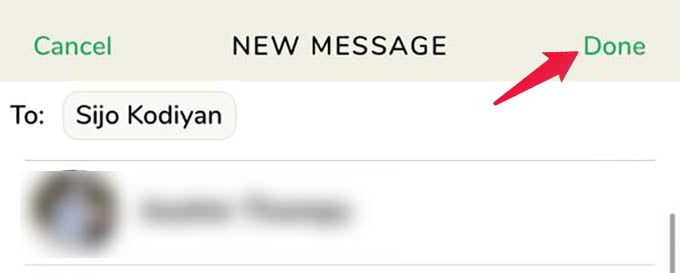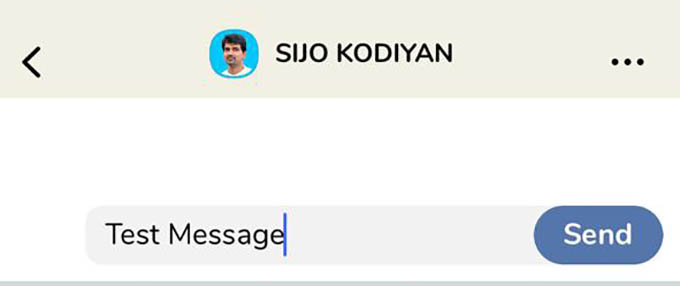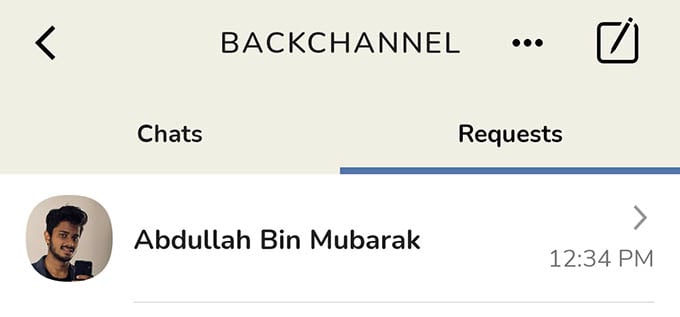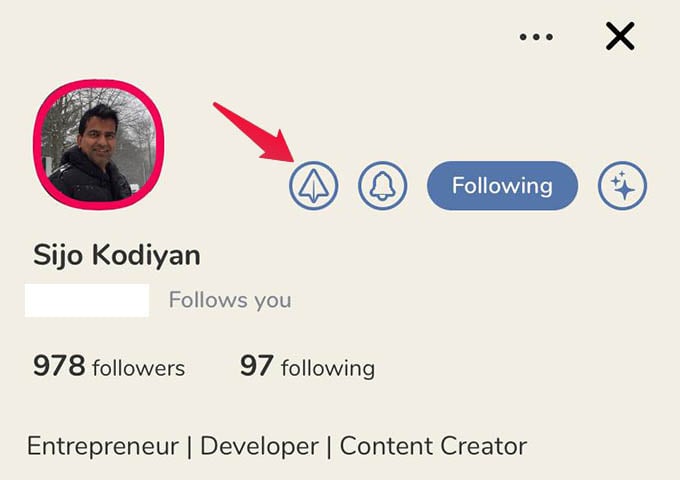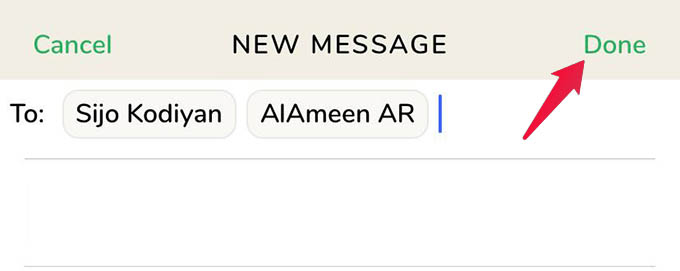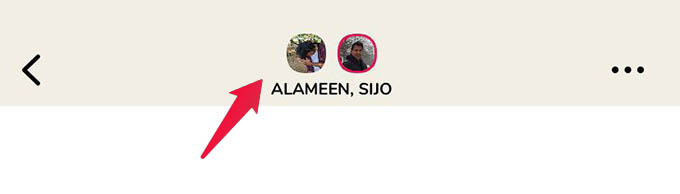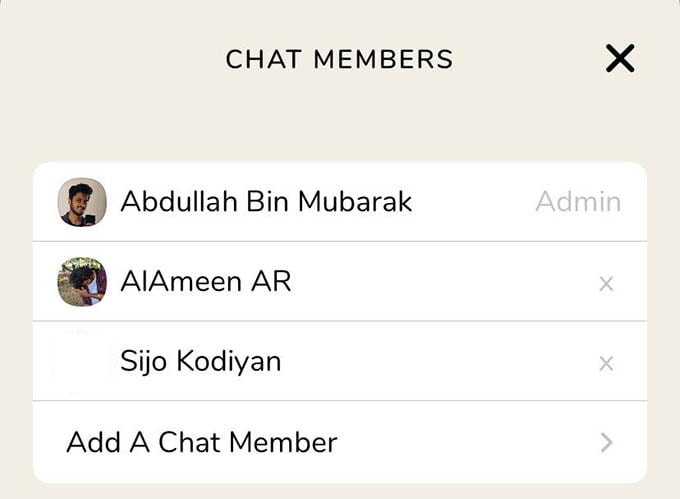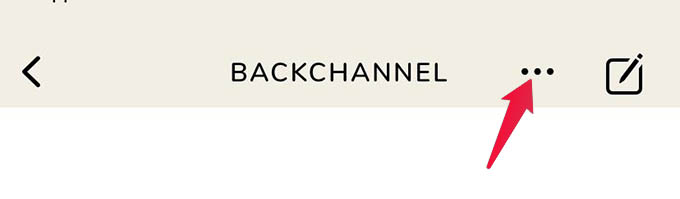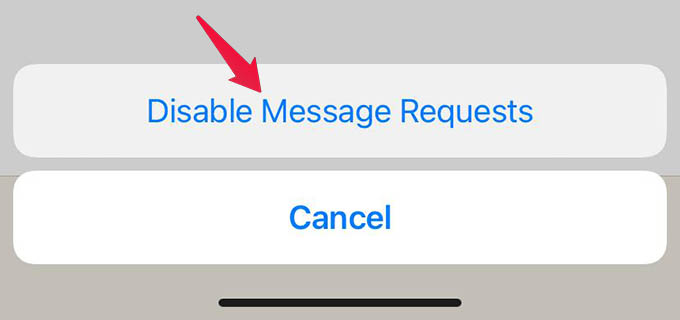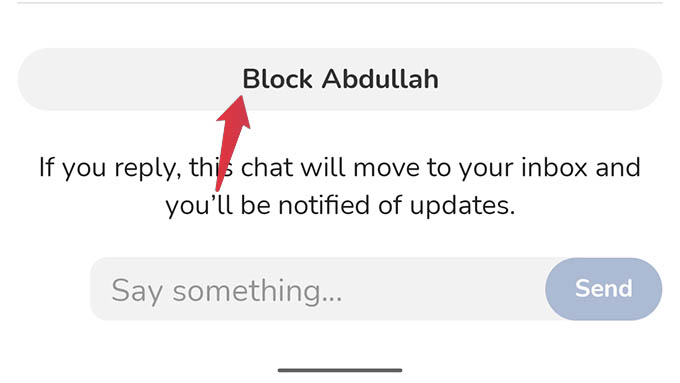This guide will show you how to access Clubhouse Backchannel and get into someone’s DM quickly.
Send Messages on Clubhouse Using Backchannel
The Backchannel in Clubhouse rooms lets you shoot some links or quick messages to someone right from the app. If you do not see an option to send messages in Clubhouse yet, go to App Store or Play Store for the latest update. Once you have the latest Clubhouse update, read along to know how to start sending messages to others. If you have the latest Clubhouse version, open the app and look for a paper airplane icon at the bottom right corner, next to the “+ Start a room” button. That’s your door to open DMs in Clubhouse. You can also find the Backchannel button floating at the right edge when you are in a room. Once you tap the Backchannel icon, you will be greeted with a blank screen and two tabs. One shows the existing chats and the other will save the message requests you received. To start a new chat in Clubhouse, tap the new message icon at the upper right corner of the screen. On the next screen, select someone to who you want to send a message on Clubhouse and tap Done. You will be then taken directly to their inbox and you can start sending messages. Once they receive your message, they can choose to ignore or accept your message request. In case you cannot find someone from the new messages window in Clubhouse, you can always go to the specific profile and tap the Backchannel icon (paper airplane button) to send messages to them.
You cannot delete a message from either ends once you send/receive one. You can only send text messages and links. no files or media sharing allowed. You cannot block someone from just messaging only. Although you can send anyone messages, thye have to accept your message requests.
Start a Group Chat in Clubhouse
Like you can message individuals in Clubhouse, group messaging is also allowed there. There is no specific group or room creating screens for this. Like iMessage, you just have to choose the persons you want to message and then start messaging as a group formed automatically. To start a group messaging in Clubhouse, go to Backchannel and tap the new message icon at the top. From the next screen, pick the people you want to start a group chat with. Once you select them all, tap Done at the top. You are now in the group chat box where you can message all of them at once. You can add or remove members to the chat group in Clubhouse by tapping the profile icons at the top of the screen.
Disable Message Requests in Clubhouse
When others send you a message on Clubhouse, they all go to the Request tab in Backchannel. Unlike other social platforms, there is a chance you get more attention if you speak in several rooms resulting in your inbox getting flooded with message requests. If you want to stop them all at once, there is a way too. You can turn off Clubhouse message requests so nobody will be able to send you any messages at all. To disable message requests in Clubhouse, tap the Backchannel button (paper airplane) at the bottom of the screen. On the opened screen, tap the three dots icon at the top. Select “Disable Message Requests” from the menu and you are all set. You can follow the same steps to re-enable the message requests in Clubhouse app on your Android phone and iPhone.
Block Someone from Messaging in Clubhouse
Messaging is not the primary usage of Clubhouseas you already must know. Backchannel in Clubhouse is introduced so that people can share quick messages in private even during an ongoing voice chat room. But there will still be annoying people sliding into your DM that you might want to keep at bay. You can avoid such annoying people from Clubhouse Backchannel in four different ways:
Block the person throughout the Clubhouse Report their messages Decline their message requests Disable message requests in Clubhouse
There is no option to block someone from just messaging. You can block them entirely on Clubhouse, but once you do they will not be attended to any rooms you are a speaker in and they will not be able to add you to a group or chat room. Check out our guide to block someone from Clubhouse. Another possible option is to report them, but it needs a valid reason. You can report someone from Backchannel for any kind of harassment, false information, threatening or something with a proof screenshot. If found appropriate, they will be blocked from messaging you ever again and may get banned from the Clubhouse itself. If you get a message request from a potentially annoying person, the best practice is to decline them. They cannot send you messages unless you accept their DMs. In case you are thinking to disable the messaging option from Clubhouse, you can turn your DM requests off and no one will ever be bothering you with messages again. You can still message people and attend Clubhouse rooms. Clubhouse Backchannel is one of the new features added to the audio chat room app. This will let you slide into anyone’s DM and send a message on Clubhouse so quickly. Notify me of follow-up comments by email. Notify me of new posts by email.
Δ




![]()