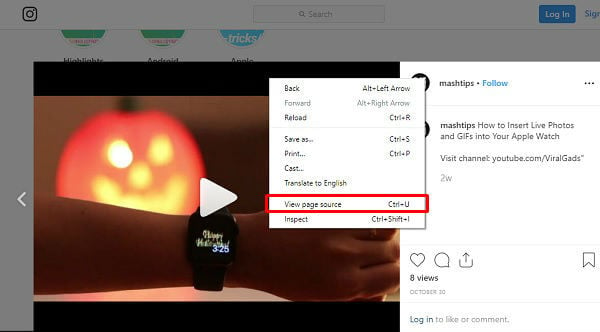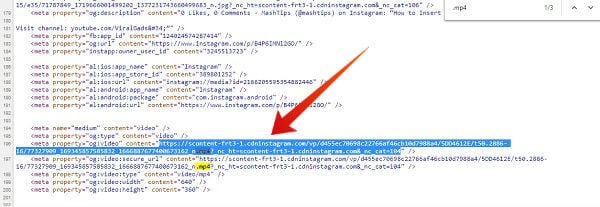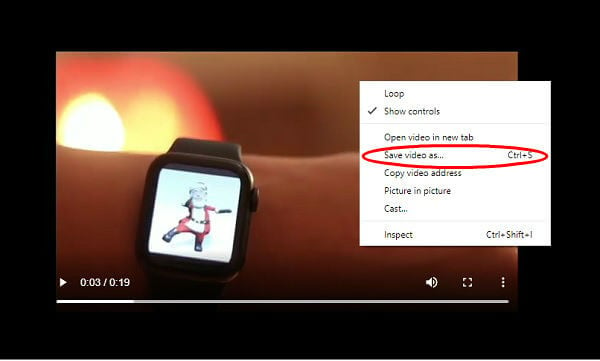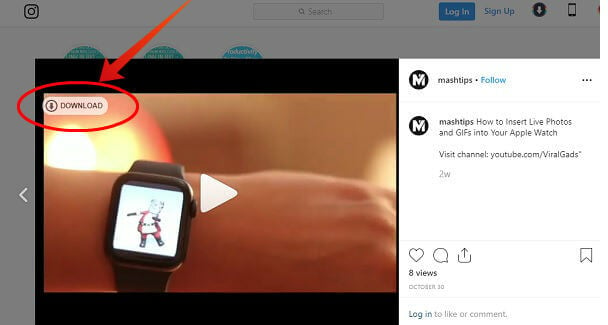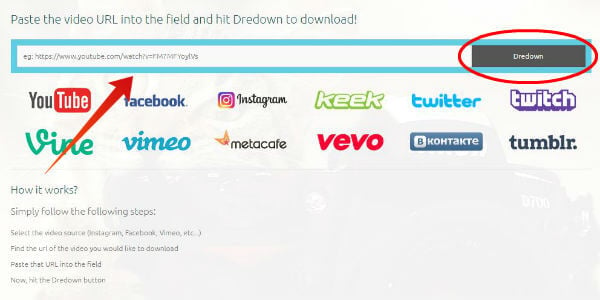How to Save/Download Instagram Videos on Windows
While Instagram allows you to easily save your own videos, it doesn’t provide a straightforward to save videos posted by others. However, if you would like to download Instagram videos on your Windows-based computer, then you can easily do that directly from the Instagram webpage or using third party websites.
Solution 1. Save Instagram Videos on Windows (Direct Method)
If you are someone who doesn’t wish to use third party websites for saving Instagram videos, then you can use this direct solution to save Instagram videos on Windows computer. That’s it. By following the above steps you can save any Instagram video as “.mp4” on your computer.
Solution 2. Download Instagram Videos on Windows (Chrome Extension)
Do you find the above method to be time-consuming? Then, you can make use of the chrome extension called Downloader for Instagram that allows you to quickly download Instagram photos/videos on your computer. You can use this option if you need to download many videos as it is quicker than the direct method using the source code.
Solution 3. Save Instagram Videos on Windows (Third Party Website)
Are you someone who is not at all tech-savvy? Then you can try out this option. All you have to do is just copy and paste the URL on DreDown. Even though there are a bunch of websites that allow you to save Instagram videos, DreDown is a good one. Because it is not only free but also supports downloading videos/photos from other platforms like Facebook, Twitter, YouTube, Twitch, Vimeo and more.
Best Apps to Save Instagram Videos on Android
Do you need to download Instagram videos on your Android phone? Unlike PC, there is no option on the Instagram app to download videos on your phone. Therefore, you need to rely on third-party apps to save Instagram videos on your Android device. When downloading videos on your computer, you won’t run out of storage, as a lot of hard drives support 1 TB or more. However, when it comes to storing videos on your smartphone, you need to think twice as it may eat up your storage quickly. Still, if you would like to save the Instagram videos on your Android, then you can try out the below apps.
Video Downloader for Instagram
Using this Instagram Video Download app, you can quickly save Instagram videos on your Android device. Once you copy the URL of the video, you can download the same on your smartphone with a single click. In addition to saving videos, you can use Video Downloader for Instagram to save Instagram images as well. The app supports public Instagram profiles and does not need any login to work with. This app has a pretty good rating of 4.4 from 100K users, and you can download Video Downloader for Instagram from Google Play Store.
Easy Downloader for Instagram
With this app, you can save images/videos directly from the Instagram app. Just install Easy Downloader for Instagram and run it in the background. Now, when you launch Instagram and come across a video you like to save, just tap three dots icon and select ‘Copy Share URL’. Then, your image/video will get saved to your device’s gallery. Once you finish downloading videos, exit the Easy Downloader app. The app support to save Instagram videos and photos direct to SD Card, and you can download Easy Downloader for Instagram from Google Play Store.
Best Apps to Save Instagram Videos on iPhone
For any category, you will always find more apps on the Google Play Store than the iOS App Store, due to Apple’s strict review process. Still, you can make use of some of the Instagram reposting apps to download Instagram videos on your iPhone/iPad.
Regrammer (iOS)
Regrammer allows you to repost photos, videos, and stories on Instagram. Even though there is no direct option to download Instagram videos on your iPhone, a little tweak will help you to do that. After launching the app, copy the URL of the video you wish to download and tap Repost on Instagram option. Regrammer will show the sharing options and automatically save the photo/video to your Camera Roll. Since the video is saved on your iPhone, you can just tap Cancel to exit the Reposting. The Regrammer app is available from AppleStore to download.
InSaver – Repost for Instagram
With InSaver, you can save not only your favorite Instagram posts but also download Instagram videos directly to your iPhone camera roll. Just get the link of the video you would like to download from the Instagram app and paste that in InSaver. You can quickly save your favorite Instagram videos to your iPhone/iPad with a single click. The only drawback of the free version is that you need to bear with the ads, and you can get InSaver – Repost for Instagram from AppleStore. Definitely, the apps might help you to quickly download Instagram videos on your iPhone/Android. However, it might also access your Instagram profile to do that job. So? If you care a lot about your privacy, then it is highly recommended to save Instagram videos on your computer by using the source code method. Notify me of follow-up comments by email. Notify me of new posts by email.
Δ