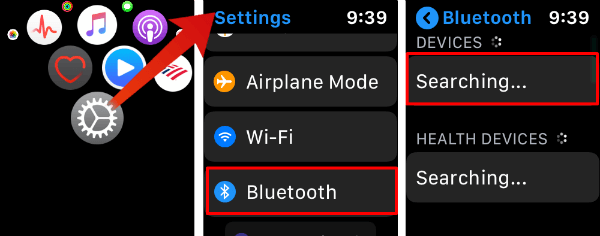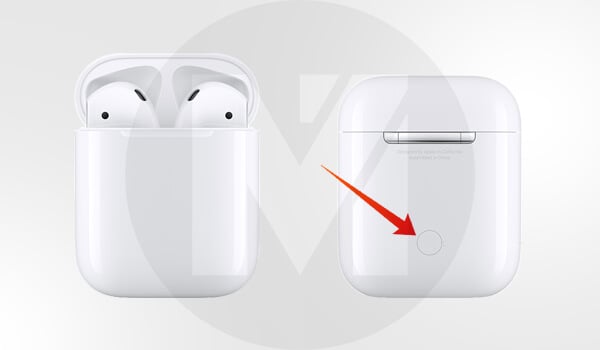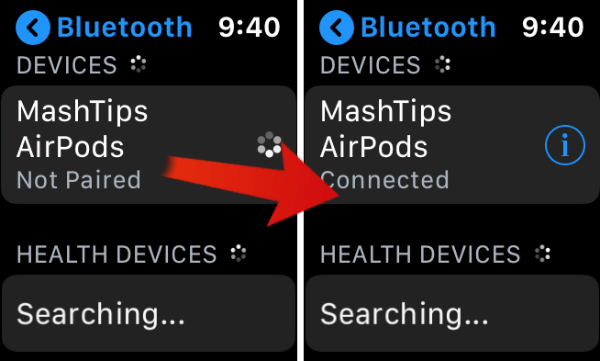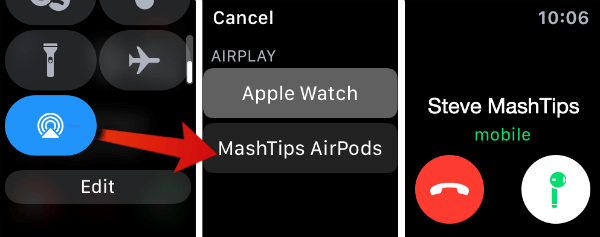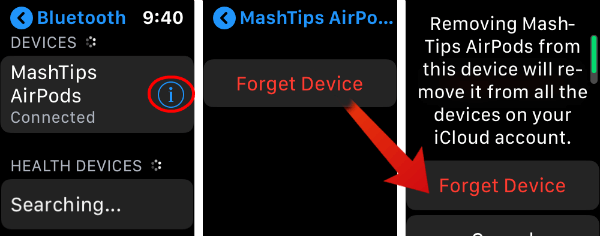You connect your AirPods to iPhone, and the AirPods will connect “automagically” with the Apple Watch that associated with the same iCloud account. What do you do if you want to connect AirPods direct to Appel watch?
Connect AirPods Direct to Apple Watch
Here we are bypassing iPhone and trying to connect AirPods direct to Apple Watch, just like you connect AirPods to your Mac. You don’t need the iPhone in any of these steps to connect AirPods. Let’ see how to connect AirPods direct to Apple Watch:
Now you have Apple Watch speaker and AirPods for AirPlay listing. When you receive a call, you can switch between Apple Watch’s inbuilt speaker or AirPods. You can play music on Apple watch and listen to direct on AirPods.
Select AirPods on Apple Watch for Calls
You can select the default AirPlay device on Apple Watch to play music and calls. The connected devices will be available under the Apple Watch AirPlay window. Let’s see how to select AirPods in Apple AirPlay setting.
You can select AirPods as the default AirPlay device on Apple Watch. The default device will be marked with a grey background. All the calls and music will automatically play on the default device selected here.
Unpair AirPods from Apple Watch
You don’t want to use the AirPods with Apple watch? Well, you can remove AirPods from Apple Watch anytime.
Now your AirPods disconnected from Apple Watch, The AirPlay device setting will be automatically switched back to Apple Watch speaker. All call and music will play on Apple watch’s built-in speaker. Notify me of follow-up comments by email. Notify me of new posts by email.
Δ