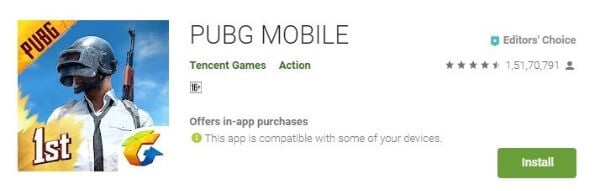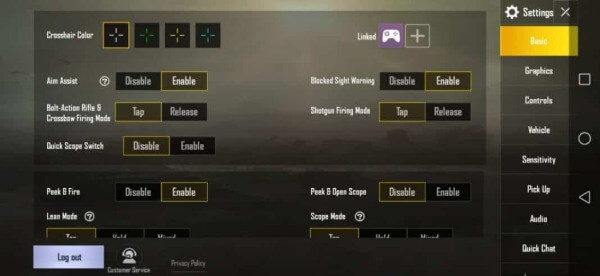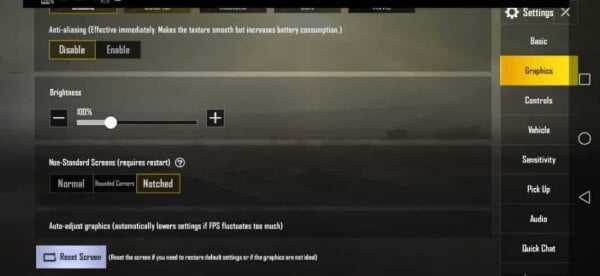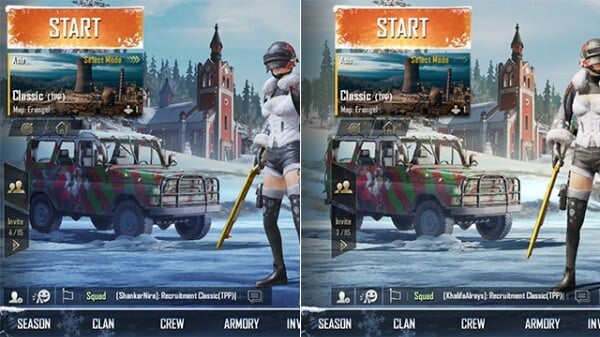In this article, we are going to look at how to optimize PUBG mobile for notched Android Phones. Let us take a look at the steps to optimize the gameplay for notched displays.
How to Optimize PUBG Mobile for Notched Android Phones
We are aware that notches come in different shapes and sizes. Developers face a lot of difficulties in optimizing apps or games as per notches. In the latest update, PUBG Mobile included a toggle button. You can use this to optimize the PUBG game as per your notch for Android Phones. This feature allows the gamers to unhide the controls which were hidden because of the notch. This guide will walk you through the steps to activate the notch optimization for PUBG Mobile to use in Android Phones. Let us go through the steps one by one;
Step 1: Download PUBG Mobile
First of all, download PUBG Mobile for your device from the Google Play Store. For new PUBG users, use the PlayStore link to download the game.
Step 2: Open the PUBG Game
Wait for the game to open. Just make sure that you have installed the latest version of the game.
Step 3: Open PUBG Game “Settings”
Open settings by tapping the gear icon at the bottom right of your screen.
Step 4: Open “Graphics”
Click on the “Graphics” tab. Under this tab, you can toggle with all the graphics related in-game settings. Editor’s Note: This feature right now is not available for all the devices. When tested on the OnePlus 6, the game shifted towards the right side leaving a blank bar at the left notch side. However, while testing on the OnePlus 6T, this option is visible. Moreover, with future updates, it is expected to arrive at all the devices.
Step 5: Select the “Notched” Option
Under the “Non-Standard Screens” menu you can see three optimization options. You have to tap on the “Notched” option. The game will now show you a pop-up saying ‘New settings have been applied. Reduce the frame rate if it fluctuates’. Tap on ‘OK’ and for the settings to take effect.
Step 6: Restart Your Android Device
For the final step, you have to restart your device and the game. Upon restarting you would see that the UI elements has shifted more to the right side of your screen. Besides, this difference is visible in the below picture.
Optimize PUBG Mobile for Notched Android Displays
Today, you can see almost every mobile with a notch. Since its arrival on the Essential phone and iPhone X, notches are everywhere. But, slowly we are seeing its consequences. Many Android apps and games are not optimized for those notched displays. Notch houses the camera and other sensors of your smartphone. Moreover, most of you will see this as an advantage but in reality, it is a disadvantage. Phones with notches are asymmetrical. Besides, you lose much of the interactive part of the display with a notch. This is a serious issue for gamers and app developers. And now, PUBG has also fallen into its prey. PUBG mobile is the most played battleground multiplayer game in the world. It provides the user with immersive gameplay. To enjoy this immersive environment, you need to eliminate distractions. Our solution is going to offer you a distraction-free experience with PUBG. If you followed the steps, then you can see PUBG Mobile optimized for your notched Android Phone. As mentioned already this setting may not be available for all notched Android Phones. But, with future updates, it is expected to arrive at almost all the notched smartphones. Please let us know in the comments if this guide helped you to optimize PUBG or not. Notify me of follow-up comments by email. Notify me of new posts by email.
Δ