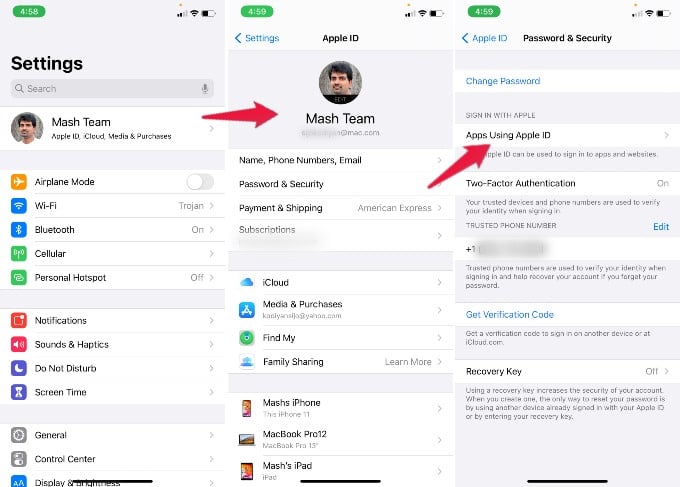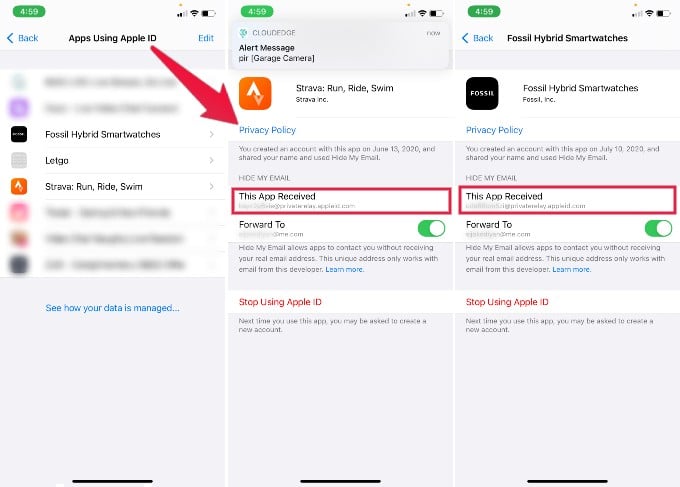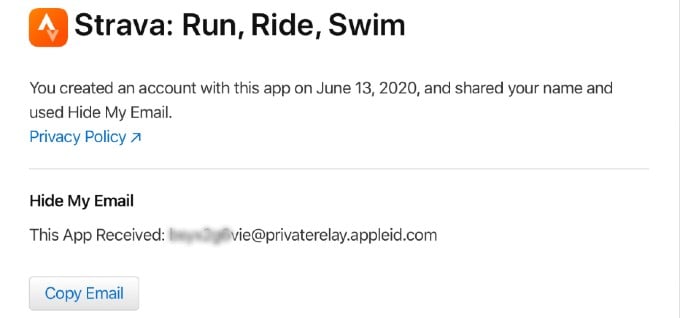Let’s check how to find out the email ID used for each while you signed with Apple.
Find Email Address Used with “Sign in with Apple”
When you sign in to an app or website using “Sign in with Apple,” it masks your personal email ID with a randomly generated email address. Still, you can get emails from the app as they’re forwarded from the masked mail to your personal mail ID. When you want to switch the account or log in to your account from other devices, you may not find “Sign in with Apple” always. Here is how to find the email address Apple created for your account.
You can see the email ID used here to sign in for that particular app. Typically the email format is [email protected] Each app will have its own random email ID assigned by Apple to sign in. You can’t change in replacing this mail ID as your own. Alternatively, for Mac users can access the same information from Apple Menu > System Preferences > Apple ID > Password & Security > Edit. You will see all apps used “Sign in with Apple.”
When you want to access this information from Windows or a different OS, you may depend on the Web version. You have to Sign in to your Apple ID Account Page > Security section > Apps & Websites using Apple ID to see all the apps list. You can tap on Stop Using Apple ID if you don’t want to use the Apple ID for the app and use your personal ID. However, you may have to create a new account with your own email when you stop using the Apple email ID. You may lose all information that saves with your old account when you stop using the Apple ID. Notify me of follow-up comments by email. Notify me of new posts by email.
Δ