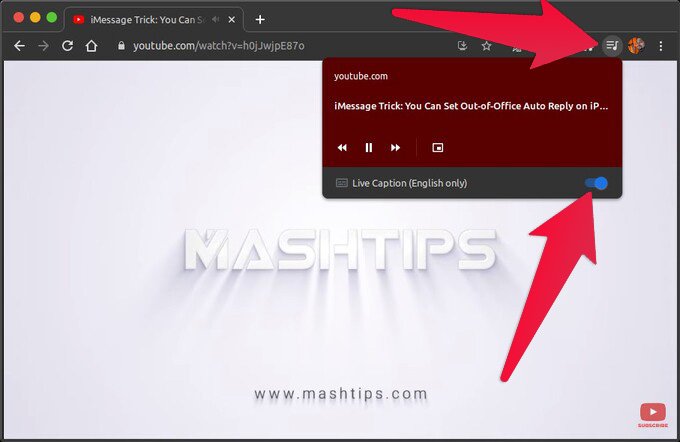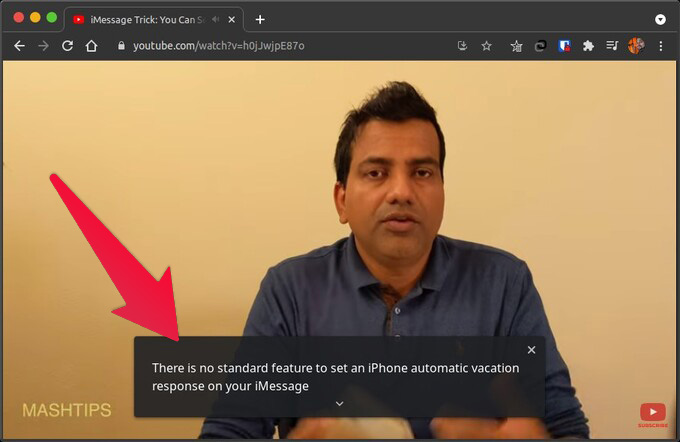In this post, we’re going to show you how to enable the Google Chrome Live Captions feature and get live subtitles for all media playing.
Enable Live Captions on Google Chrome
First, make sure you’re on the latest version of Chrome whether you use Windows, macOS, Linux, Chrome OS, or any other desktop OS. Google’s new Live Captions are available on Google Chrome browser version 89 and above only. Once turned on, Chrome will download the speech recognition data. When that’s done, you’ll begin to see auto-generated English subtitles for the audio or video being played. Sometimes, you may have to reload the web page after the download for the subtitles to appear. Since the speech recognition data is downloaded, the transcripts are not required to be sent to Google servers. This is a good thing if you’re concerned about privacy. The Live Captions window can be expanded to see more by clicking on the downward caret icon at the bottom of the window. You can even get the feature in Spotify or any other music streaming site as well. Play a podcast and turn on live captions to read the podcast content. The Chrome live captions will appear only on the respective web page. Notify me of follow-up comments by email. Notify me of new posts by email.
Δ