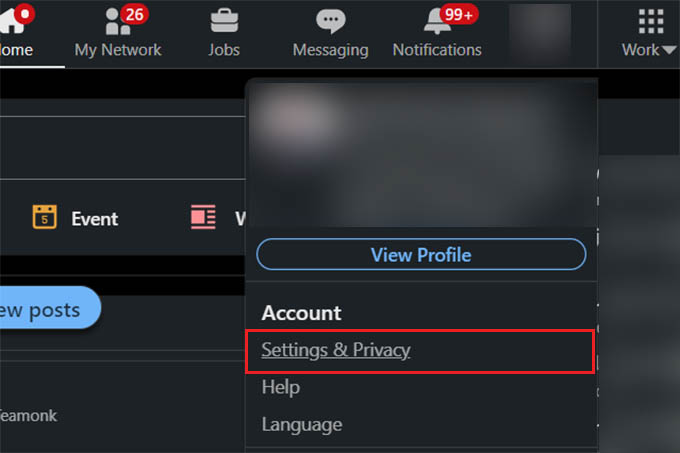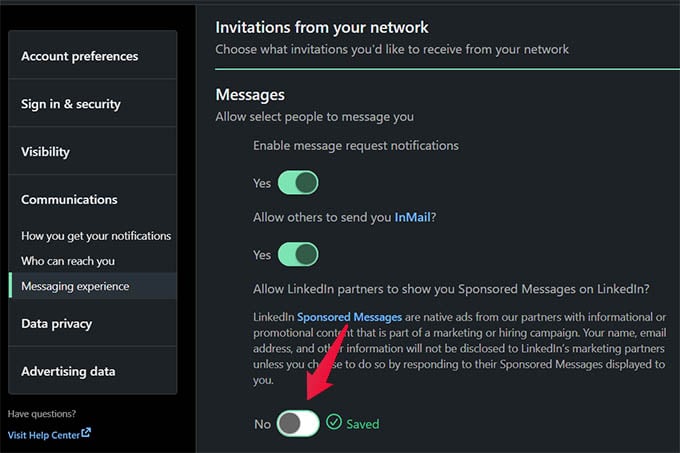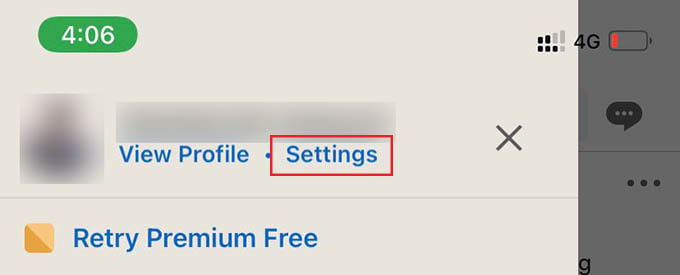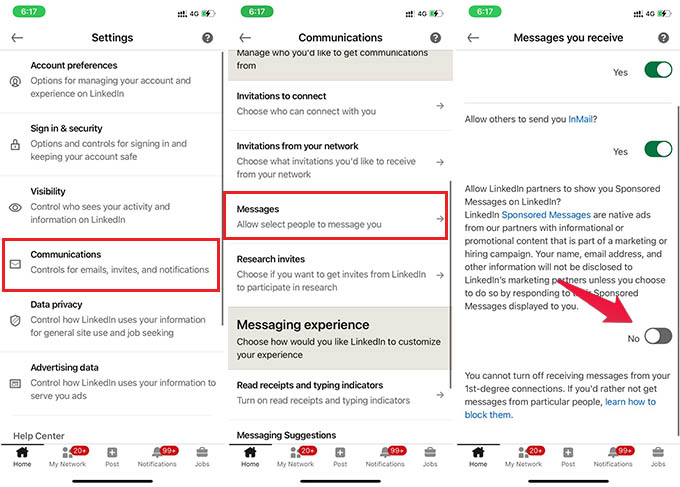In this guide, we will show you how to block InMail ads or sponsored messages on LinkedIn.
Block InMail Ads in LinkedIn Using Computer
Although you will not see direct options to remove such ads from the InMail messages, there are in fact ways you can actually block them. Here is how. Go to LinkedIn from your PC or Mac using a browser. After logging in, click on “Me” from the top menu bar and choose the “Settings & Privacy” option. Now, click on “Communications” from the LinkedIn settings window and go to the “Who can reach you” section. Click and expand the “Messages” option in the window. Under that, find the option “Allow LinkedIn partners to show you Sponsored Messages on LinkedIn?.” Toggle the button below to “No.” Once you toggle the option, your changes will be saved for your LinkedIn profile. You can then close the window and forget about the annoying ads within the InMail messages on your LinkedIn profile.
Block LinkedIn Sponsored Messages Using Phone
If you are using LinkedIn from your iPhone or Android phone, you can directly turn off the InMail sponsored messages right from the mobile app. See how. Open the LinkedIn app and tap the profile picture in the upper-left corner. Alternatively, you can swipe from the left edge to the right to open the side menu. Tap on “Settings” at the top. From the LinkedIn settings, go to Communications > Messages. From there, toggle off the button under the “Allow LinkedIn partners to show you Sponsored Messages on LinkedIn?” option to disable any ad messages in your LinkedIn profile. You will no longer get such promotional messages from random people and companies on LinkedIn with their ads in it. You can always enable it to get interesting products and offers in your LinkedIn inbox. Notify me of follow-up comments by email. Notify me of new posts by email.
Δ