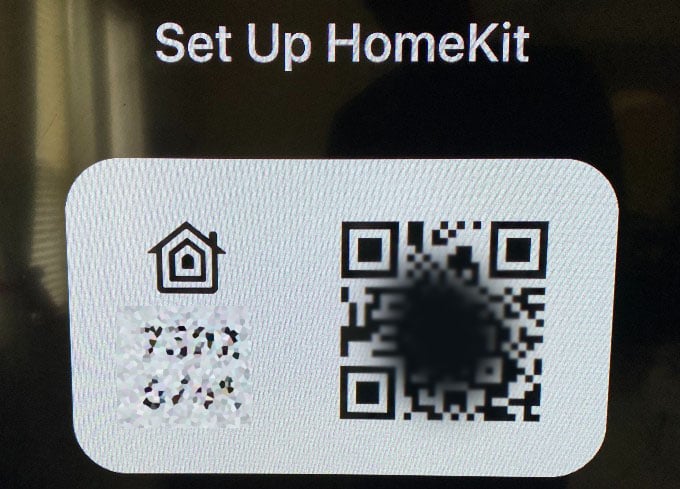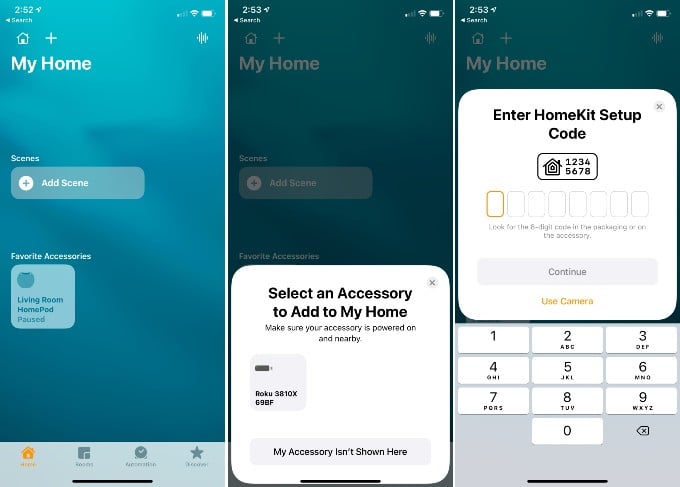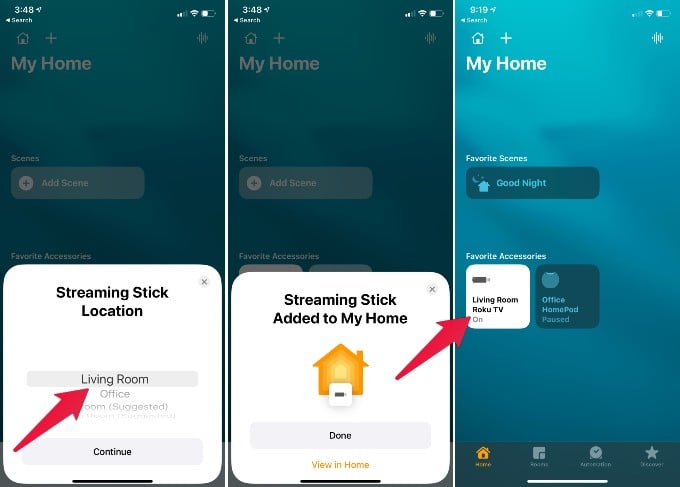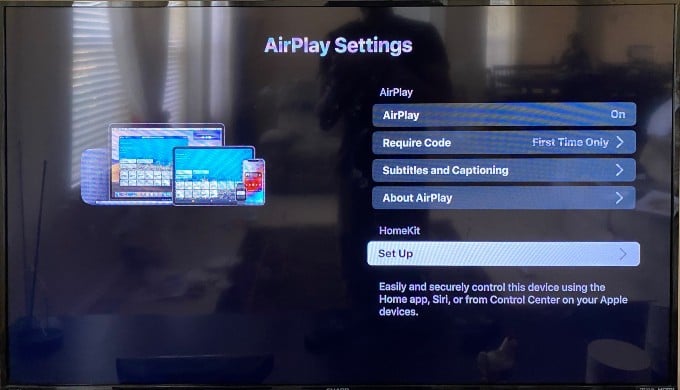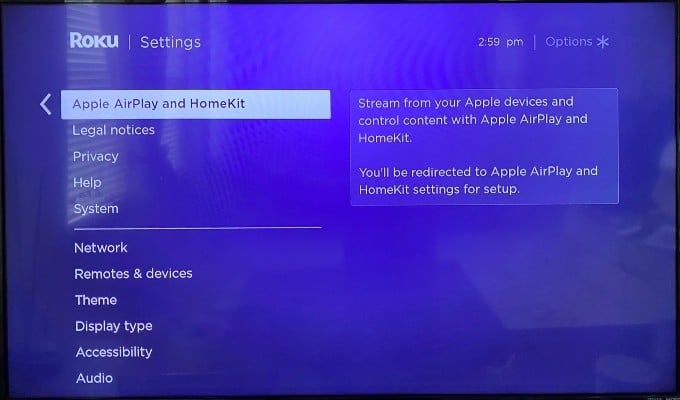Let’s see how to add Roku to Apple HomeKit. Before you start, make sure to update Roku to the latest firmware.
Add Roku Player to Apple HomeKit
We have checked the software version on our Roku device model 3810X and the software version is 9.4.0. Turn on the TV before you start. The Roku device will start the TV automatically if Roku connected to an external power supply. Also, connect your iPhone to the same Home WiFi network. Now follow the steps;
You can see additional settings on Roku AirPlay Settings. You can turn on/off AirPlay from the screen itself with the Roku remote.
With the new setup and integration with HomeKit, you can stream from your Apple devices and control content with Apple AirPlay and HomeKit. Now, your Roku also in the Apple ecosystem. Enjoy the Apple Music and Apple TV shows on the big screen with Roku Stick. so I have a connect AirPlay in my Menu Bar that I can never use “smart” Notify me of follow-up comments by email. Notify me of new posts by email.
Δ