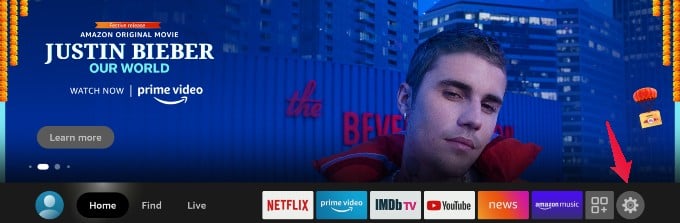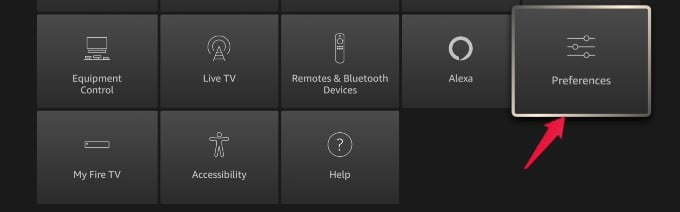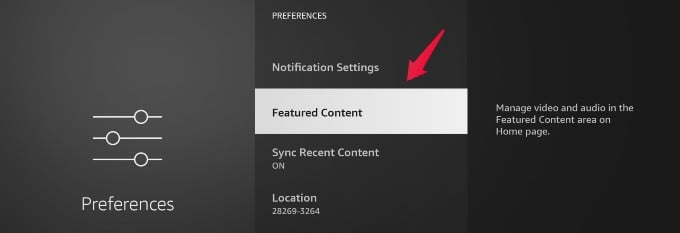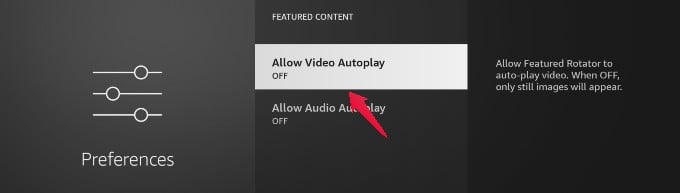Let’s see how to turn off autoplay for movies and TV Shows on Firestick, especially on Netflix. While you are on the Fire TV Home screen, you will see thumbnails listed under different categories like Recently Watched, Next Up for You, Latest Movies, and more. If you just took a pause while browsing through the thumbnails, the trailer or preview of the movie/TV show will start playing automatically. To turn off or disable the autoplay of content on the home screen, you need to change the settings in the Preferences menu. Let’s see how to do that. On your Home screen, click the Settings (gear) icon located at the end in the middle of the screen. After you select the Gear icon, you will see a list of options displayed below that. Scroll down and click on Preferences. From the PREFERENCES screen, click on the option titled Featured Content. In the screen titled FEATURED CONTENT, select the option Allow Video Autoplay. If the value is ON, press the center button on your Fire TV remote to turn off video autoplay. Likewise, turn off the option titled Allow Audio Autoplay. After disabling both the autoplay options, go back to your Home screen and try browsing the content. Now, even if you pause for long on a thumbnail, the video will not play automatically anymore. Now, you can peacefully browse the content on your Fire TV home screen without worrying about the auto-play of videos from nowhere. Notify me of follow-up comments by email. Notify me of new posts by email.
Δ