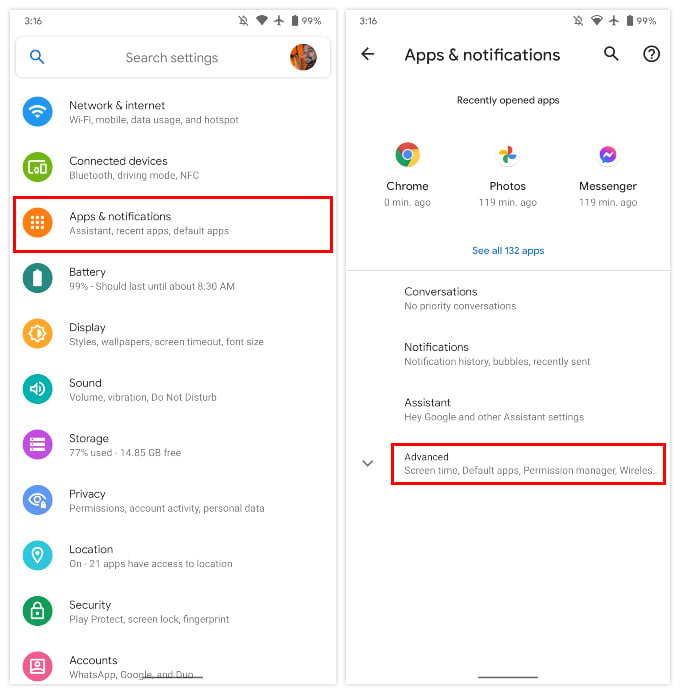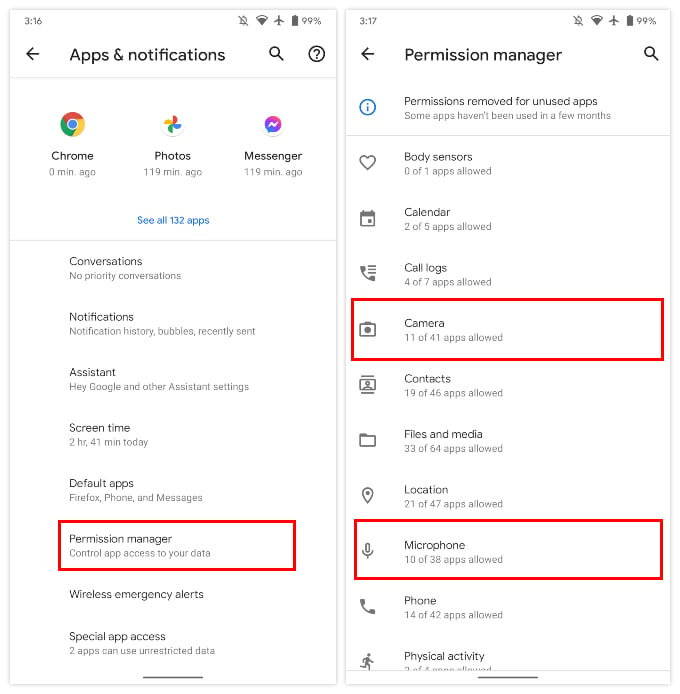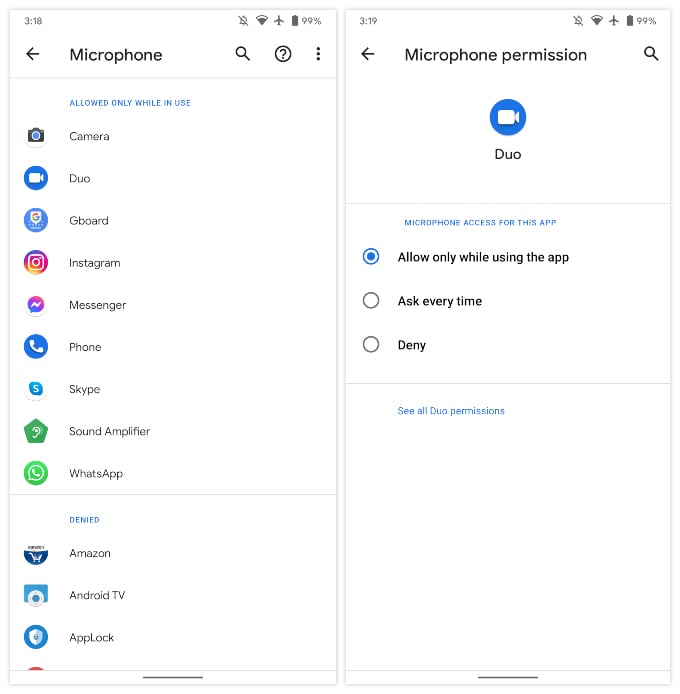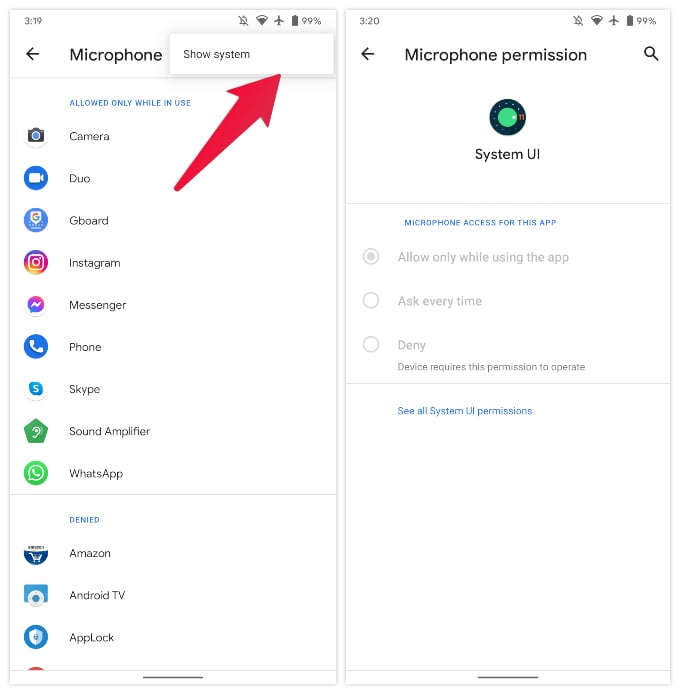Let us see how to use the Android permission manager to find which apps can access microp[hone and camera on your Android phone.
Find Which Apps Can Access Microphone, Camera, Location on Android
Android’s permission manager isn’t a separate app but built-into the Android Settings app instead. So follow the steps below to find out which apps are accessing your mic, camera, or something else.
From the screen, you can manage app permissions for your camera, mic, notifications, etc.
Manage Mic, Camera & Other Permissions for Android Apps
The Permission manager does not just show you a list of the apps but it also lets you manage the said permission for these apps. It’s called Permission manager, after all.
Manage Permissions for Android System Apps
By default, the Permission manager hides all system level apps from the list of apps. And there is a good reason for that. To see system-level apps, tap on the three-dot overflow menu button in the top-right, and select Show system.
When you select a system app, you’ll notice the permission options are grayed out. The permission manager does not allow changing permissions for system-level apps. But some system app permissions can be managed, in a limited fashion. So, that’s how you can find out which apps are accessing device hardware features such as the mic, camera, location, etc. However, you can only change those permissions for third-party apps and not system-level apps. Notify me of follow-up comments by email. Notify me of new posts by email.
Δ




![]()