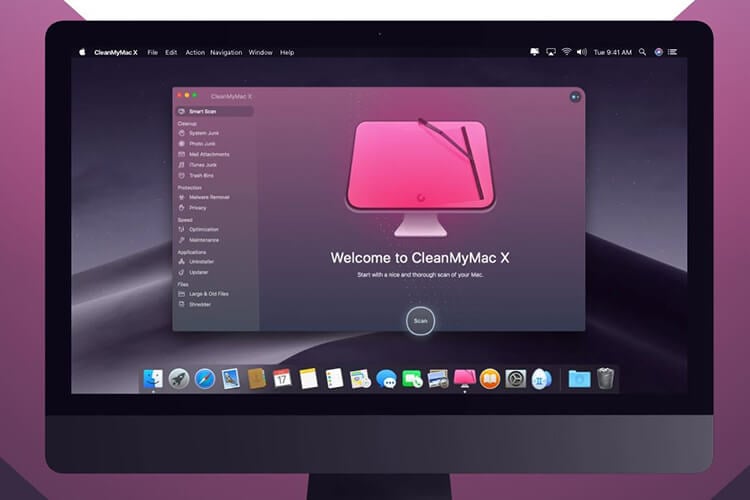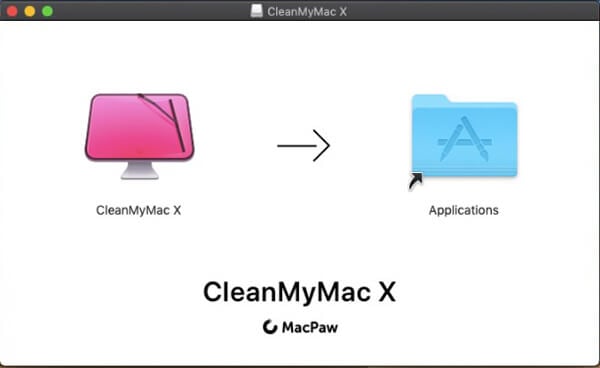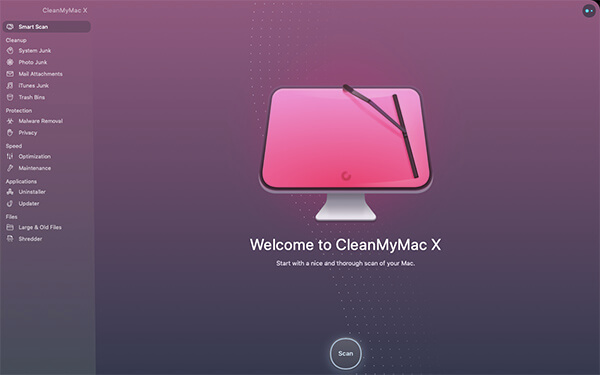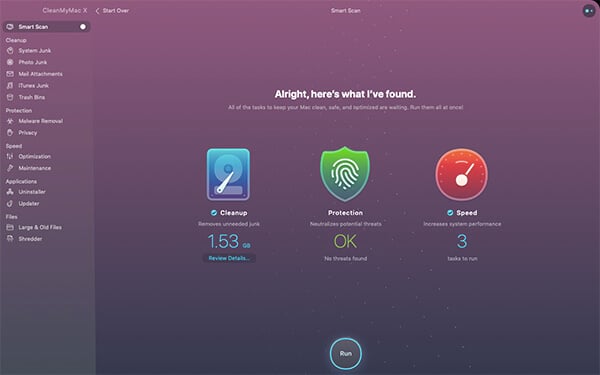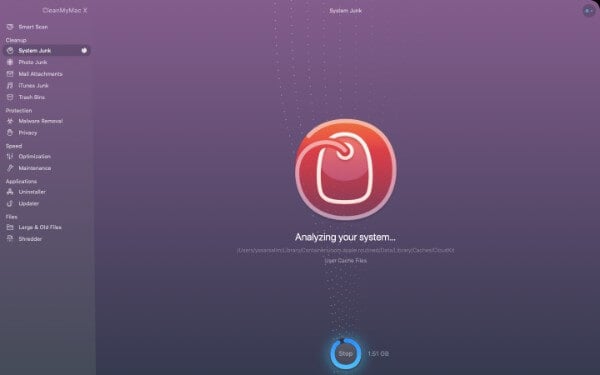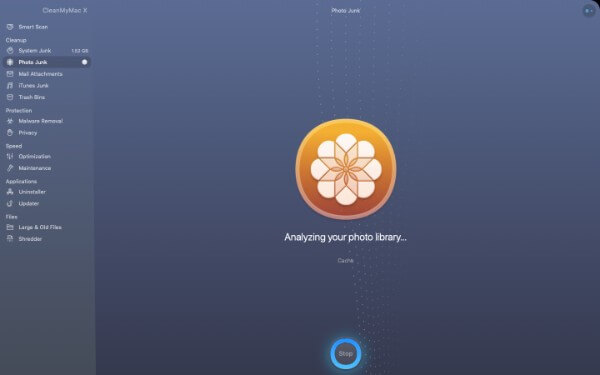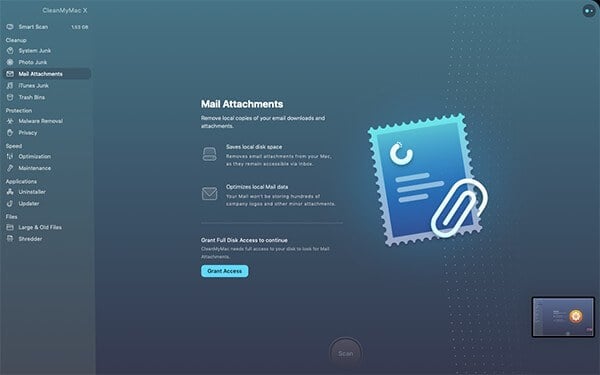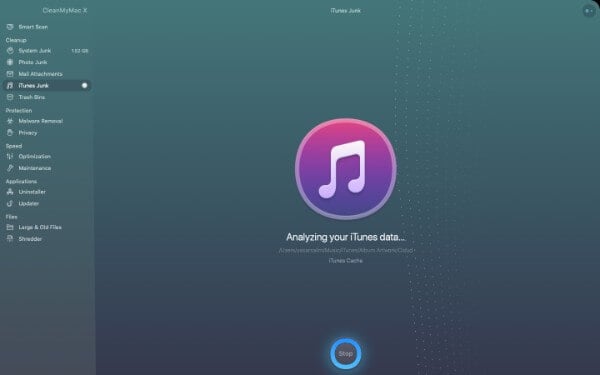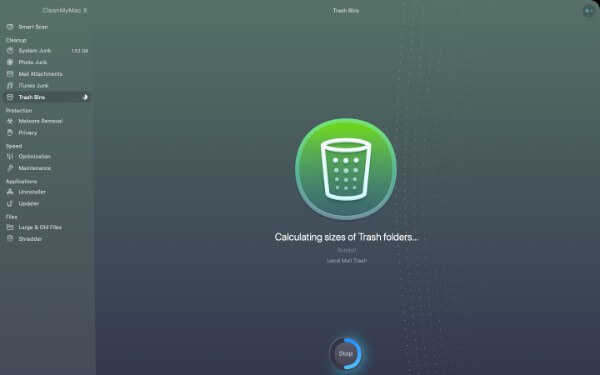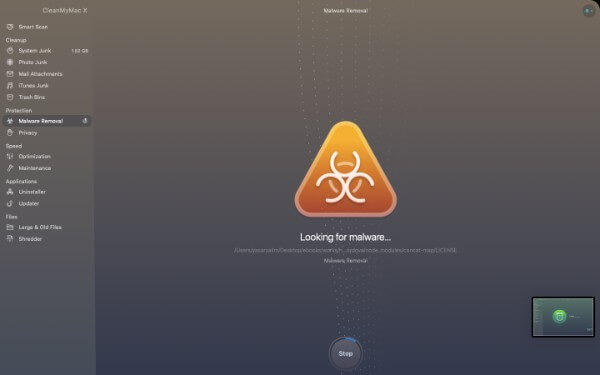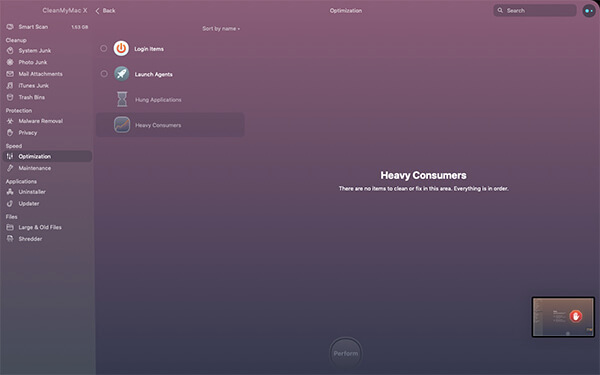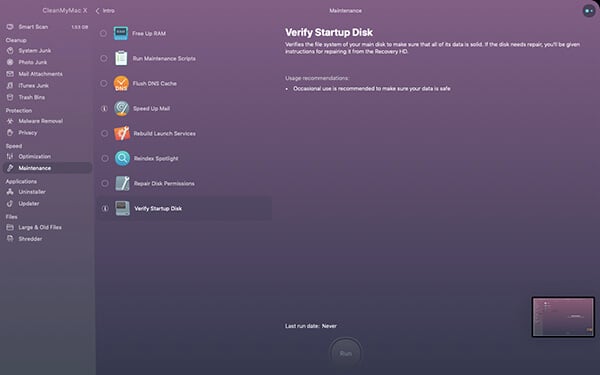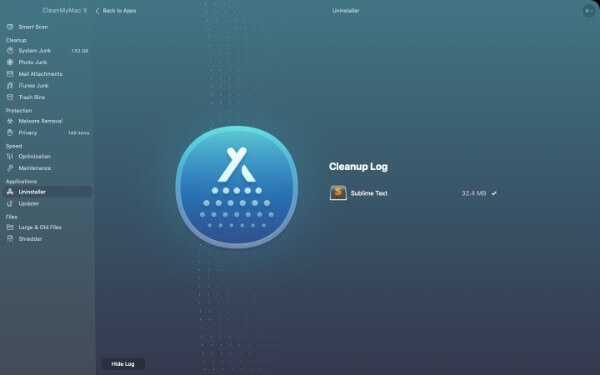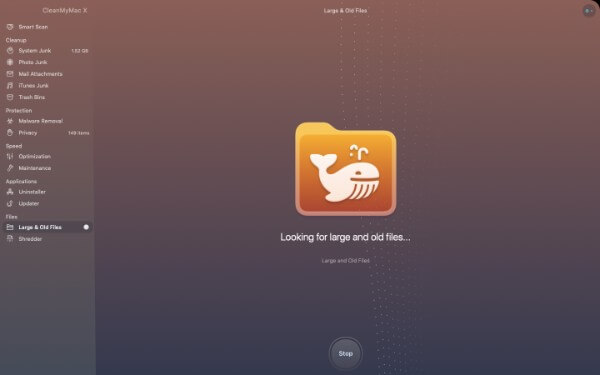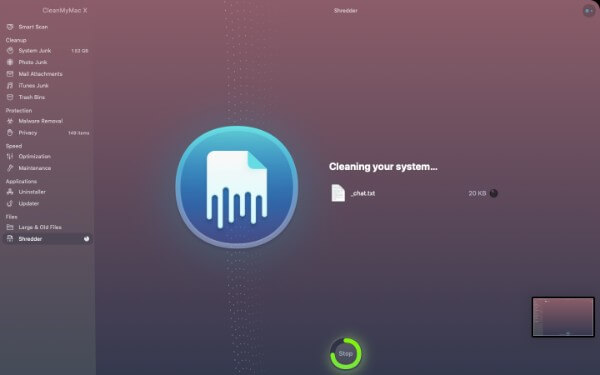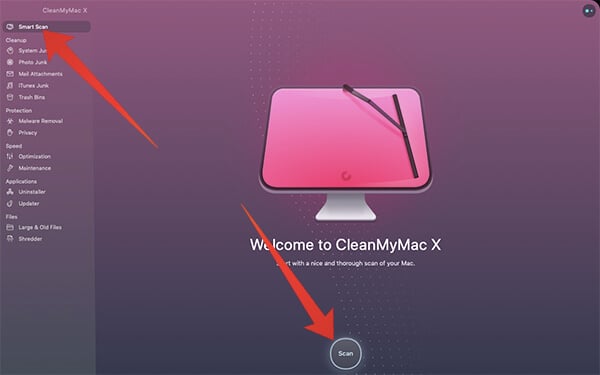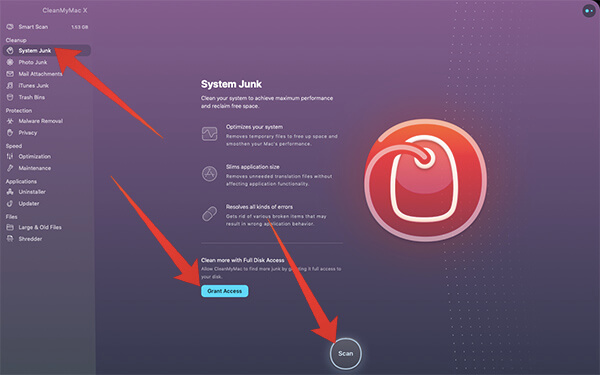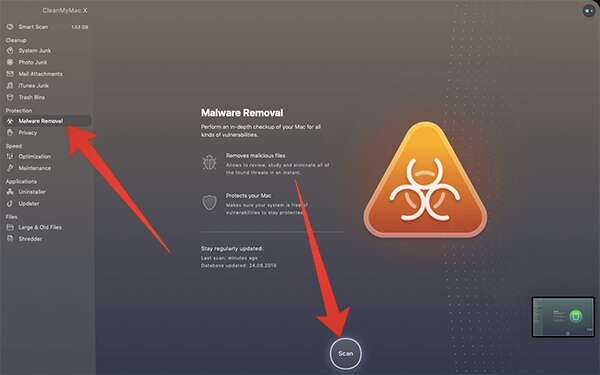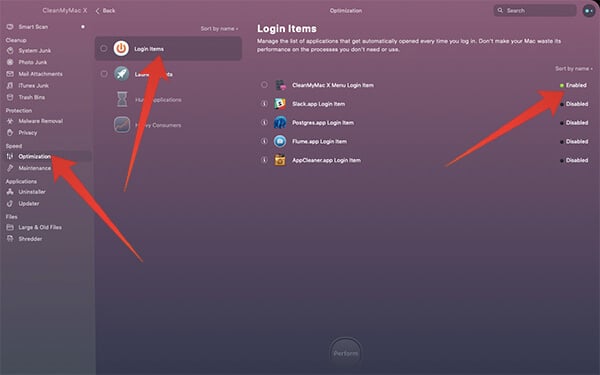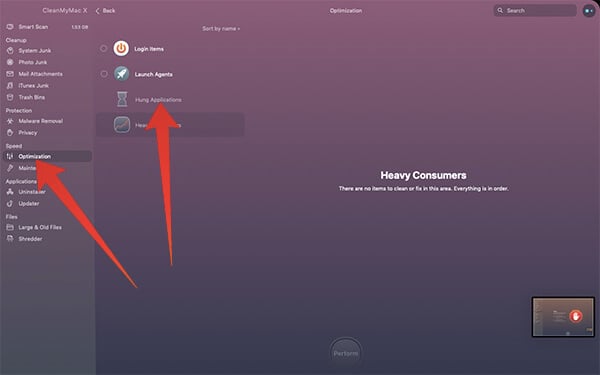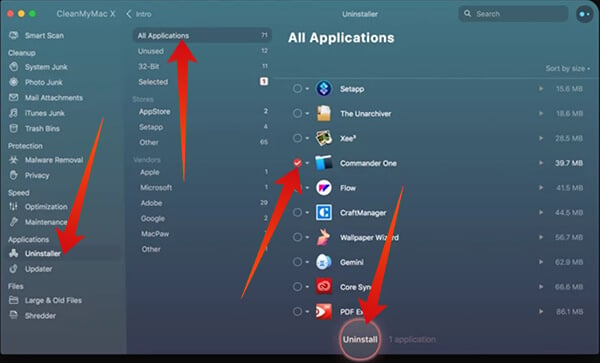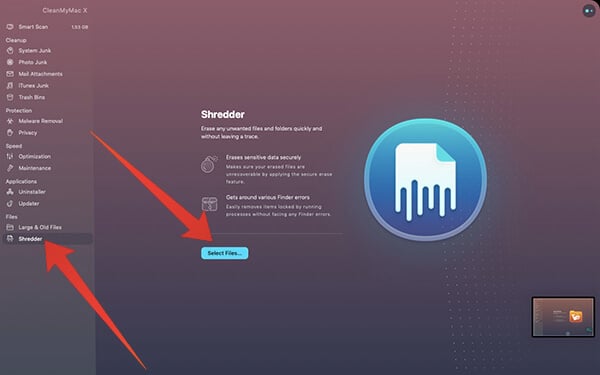The article will take you through the complete CleanMyMac X review. We will help you decide whether to choose the app to take out the best in your Mac or not. Content
CleanMyMac X System Requirements
You need to check the minimum system requires needed to install and run the CleanMyMac X app on your Mac system you have. Luckily, it works with most of the Macbooks and iMacs, running any latest versions of the Mac OS including the latest version – Big Sur. However, go through the minimum system requirements.
Mac OS Yosemite 10.10 or later.At least 145 MB free disk space.
This is it. And, let us move on to the installation and further review of the CleanMyMac X.
Is CleanMyMac X Safe?
Okay, let’s hear the answer for this before getting started with the CleanMyMac X. The CleanMyMac X is a storage cleanup and Mac optimization tool from MacPaw, a company that has been developing similar tools for years. The CleanMyMac is a legit Mac cleaner tools and is completely safe to run on your MacBook. Although the newer MacBooks, especially the MacBook Air and Pro with M1 chip do not need any tool to optimize the system, the Mac storage space is always an issue. Whether you are using an old MacBook from 2013 or the latest 2020/2021 model Macs, CleanMyMac can help you not to run out of storage space. Still, why do you need a tool like CleanMyMac? Most of us have a MacBook with a storage space of around 128GB or 256GB. We may not realize them running out when new files are added to your Mac eventually. Well, CleanMyMac can sense the storage lacking and notify you about it. Within a few clicks, you can save storage space without removing your personal information mostly.
CleanMyMac X Review: Installation and Setup
The CleanMyMac X basically has a limited free version with a few features to help you. The paid version is what we get to review here and it does not wipe out your wallet, to be honest. The yearly plan starts at US$39.5 per year, and we can discuss the pricing details at the end of this CleanMyMac review. When you finish downloading the installation file for your Mac, you can start the installation process on your Mac. Also, make sure you have the activation code if you are going for the paid version. If you are new to the macOS, follow the steps to install the app in a couple of minutes. You are done with the installation, and you can then find the CleanMyMac X from the Applications directory within the Finder. Opening the app is much easier and there is no loading time or lagging in the app launching period.
CleanMyMac X Features
Since most of the users need the complete working package, the paid version for the CleanMyMac X is most suitable and it comes with a lot of features encompassed. The Professional version of CleanMyMac X comes with many features and some are below.
Smart ScanJunk files cleanupMalware protection and securitySystem speed optimizations & maintenanceApplications managerFile handling
The free trial version of the app also sports the same features as in the aid one, but with a limited number of usages. You can only clean junk files up to 500MB, improve start up to 2 times, et al.
Smart Scan
This is the initial home window that appears when you open the CleanMyMac X app for the first time. You can see the simple and material UI as the app interface, along with a Scan button on the Smart Scan page. This is the best feature in the app for those who want to clean up and speed up their Mac system without spending much time over the files and applications. The smart scan thoroughly scans the entire system and lets you know about the unwanted, space-consuming applications, junk files, etc. You can also remove them all when you want. The smart scan process consists of three major steps – File Cleanup, Protection from Threats, and Speed Optimization. You can review the files and other details that are needed to be removed from the system after each step of Smart Scan. Even Though I doubted the efficiency of such an app for the Mac systems, it did manage to scan and find out over 1.7GB of unwanted junk files and protect my system from external threats. Not to mention the speed up, My Macbook has ever been so fast and never get to know the new kind of fastness it achieved after the Smart Scan. However, your Macbook or iMac system does deserve a Smart Scan. After the scans are done, click on the Run button to fix all the issues, delete junk files, and more.
Junk File Cleanup
The Junk file management is a big deal for most Macbook users and especially those who have recently switched from Windows, Linux or other platforms. In Mac OS systems, the Junk files are not stored in a common directory, but in each apps specific locations. So, in case you are going manually, it will become much difficult to go ahead with managing the junk files. The CleanMyMac X also comes with a junk file management option, with various options. On the main interface of CleanMyMac X, you can see the Cleanup section under the Smart Scan tab in the left sidebar. The major cleanup tasks include system junk, photo junk, mail attachments, iTunes junk, and finally the trash files. The system junk option lets you scan the entire system for the application and Operating System based junk files, which may be consuming a lot of space unknowingly. Most of the Mac users are unaware of the system junk, unlike Windows users (who have a temp folder as the junk directory mostly). Therefore, CleanMyMac X helps in a better way to manage the system junk files. Photo junks can also be cleared in a clever manner. It scans for unwanted thumbnails, duplicate pictures, large image files, and uncompressed on in order to save some space on the limited SSD of your Macbook. The local iCloud cache that contains unwanted image files is also handled using the Photo Junks sections. CleanMyMac X can also be used to clean out your local/offline email copies and their Mail Attachment files. Since the attachments are only removed from the local drive, you can still access them from your official mailbox online. The application also helps you out to an extent if you mostly tend to connect your iPhone with your Mac to transfer data. In these cases, junk files are generated on the iTunes app in order to localize the data as the cache. All these files including the incomplete download files that consume space with no use are able to remove using the application in a click. The iTunes Junk subtab in the CleanMyMac X also lets you wipe off the junk files and reduce the weight of iTunes applications on the native. With the application, there is no need to look for individual trash bins for each logical drive. You can clear them all at once using a single button on the CleanMyMac X.
Malware Protection and Security
Well, this part might confuse you a little bit. You may have been taught the macOS systems does not get affected by viruses or loopholes. But there is some other threat stuff like malicious files and inbuilt vulnerabilities that can be fixed. Using the CleanMyMac X software, it is easy to protect your MacBook, iMac or Mac Mini from the external threats. The Malware Removal tab does have a two-in-one button to scan for the vulnerabilities and malicious files on your system. The private data including the browsing history and chat data are cleared from the macOS instantly with a click. The privacy cleanup process affects browsers, chatting apps, facetime, skype, etc. As we tested the feature, it worked perfectly without leaving any traces.
System Speed Optimizations & Maintenance
The Speed optimization feature is very helpful to the MacBook Air or such lower capacity Mac systems that have no top-tier processors and memory capacity. Unlike Windows, you cannot just find out the resource-consuming programs and processes to stop them easily on the macOS. The Optimization feature lets you manually handle the running apps and startup running applications on your Mac. We did run the same on our 2015-model MacBook Air running macOS Mojave and then updated to Big Sur and it went well. A few clicks can save a few more seconds while booting to the Mac environment. Additionally, when some apps get frozen or hung while you are using, you can directly come to the CleanMyMac X to terminate the hung ones from the Optimization section. The Launch Agent section contains the list of satellite applications (aka background process running apps). They run for each app and disables the unnecessary ones to reduce memory wastage. The Maintenance division is one of the most interesting parts of the software. You can simply clean up the memory space, remove web caches, run maintenance scripts, repair disk permissions, etc., by checking them and begin in a single click. You can use the Free up RAM option when you feel your system so slow. That is when too many unwanted applications are loaded onto the memory space. Plus, you can regularly run the Maintenance Scripts in order to keep the workflow of your system uninterrupted. Are you having trouble with opening the applications on your Macbook or iMac? The launch services for applications can be rebuilt and here is how. Navigate to the CleanMyMac X > Maintenance > Rebuild Launch Services > Run. This also resets the default launching app for specific file types. You can have a fresh start with the Internet in your MacBook by cleaning up the DNS Cache which stored by the browsers in advance. Reindexing the Spotlight and Disk Permission Repair are also some better performance ways to get the best from your PC using the CleanMyMac X.
Applications Manager
The Applications Uninstaller on this all-in-one CleanMymac X software provides a nice-looking app drawer window, which looks much better than the default Applications pane on your Mac. Check the applications group-wise to apply common actions on them, like delete. There is also an unused section that has a list of least frequently used locations so that you decide which to stay. The thing is so fast and removes the entire related data, files, etc.of the uninstalled app and leaves no traces behind. Interestingly, you can even choose which configuration and save files need to be retained after the uninstallation. There is also an updater section that fetches the right updates for the installed apps from the Apple App Store.
File Handling
The file handling by the CleanMyMac X mainly refers to the large file management. When you got too large and older files on your Mac’s SSD, scanning and finding them is a big task by stock. You can dig out the files that are hidden in various subfolders and not shown in normal directories using CleanMyMac X. Whenever a large and old file found, the app itself quarantines/removes the file and its details forever. The File Shredder is another big thing you would notice within the applications. The developers claim it to be the safest method to delete a file permanently from your Mac systems. You can easily remove an element irrecoverable using the Shredder window. It cracks the files onto tiny pieces so that they cannot be restored or rejoined later. It can even remove the files that are currently accessed by various software, which is a big plus.
How to Use CleanMyMac X
Once you installed the CleanMyMac X and get familiar with the app’s options, you are ready to go further with the latest, one of the best Mac cleaner applications. You can then move to the CleanMyMac X and use it as normal. Following are tutorials for some of the key features of CleanMyMac X.
How to Use Smart Scan?
How to Remove System Junk?
How to Scan & Remove Malware?
How to Disable Startup Applications?
How to Stop Hung Applications?
How to Bulk Uninstall Applications?
How to Delete Files Securely?
Pricing and Availability
Macpaw promises a set of tools in this single software CleanMyMac X at a decent starting cost of $39.5 per year if you are looking for a yearly subscription plan. This one can be installed in one system at once. If you want to use the software license for the lifetime, it just costs only $89.95 for a single license. Well, you can also get $134.95 plan for 2 Macs and $199.95 plan for 5 Macs lifetime. For a better understanding, here is a simple price comparison chart for the CleanMyMac X. Also, the MacPaw offers a discount of 50% for existing users of the previous CleanMyMac version those who upgrade to CleanMyMac X.
Final Verdict
The CleanMyMac X is a powerful tool to manage your Apple MacBook or iMac systems at ease, without much spending on applications. This affordable software is built purposefully so that you can speed up your macOS system, remove junk files and manage running applications. Moreover, the simple yet powerful UI that matches the macOS ecosystem also makes it a favorite pick for Mac users. Our test results show the software outperforms other tools very well and worth buying in case you are more careful towards keeping your Mac running so smoothly every day. Notify me of follow-up comments by email. Notify me of new posts by email.
Δ