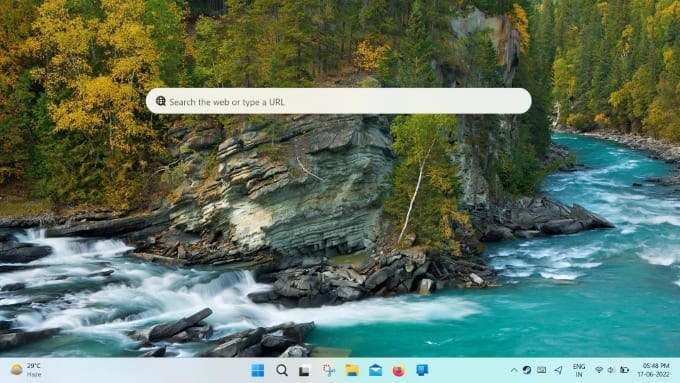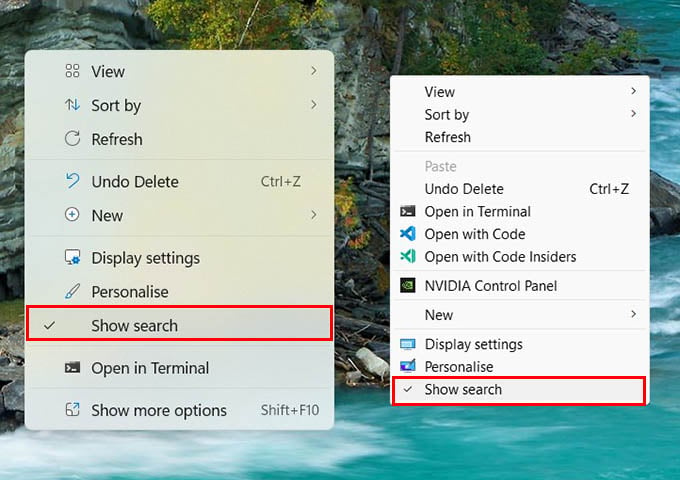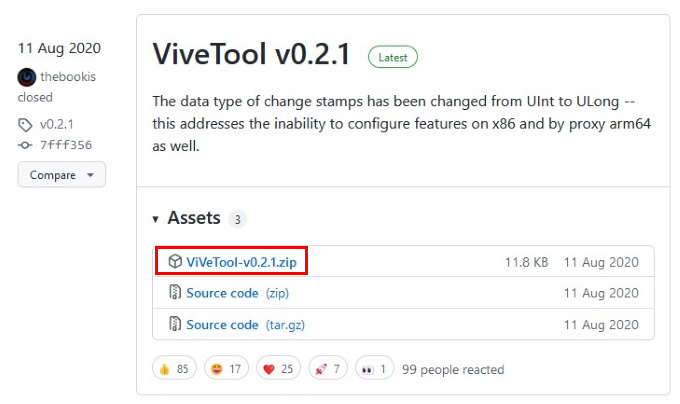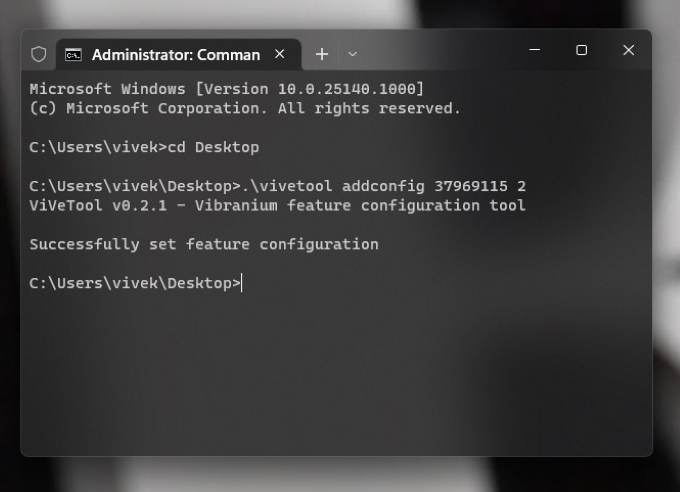Windows 11 already has widgets hidden in the widgets panel. But Microsoft may be thinking about bringing widgets right on the desktop, like the old Windows Desktop Widgets. Let’s see how to get the widgets for your Windows 11 PC desktop.
Show or Hide Windows 11 Desktop Search Widget
Windows desktop widgets are making a comeback with the Bing search bar on the desktop. The feature is, however, under testing and first appeared on Windows 11 Insider Preview builds. You can show or hide the Bing search windows desktop widget easily with a right-click. You can check if your PC has the search widget by right-clicking your desktop. Yes, right-click on your desktop, and you should see the option to Show search. If you don’t see the option, click Show more options, and you should see it. You can check or uncheck the option depending on whether you want the search on the desktop. If you still don’t see the option to show the Bing desktop search widget, you may have to enable it first.
Enable Bing Desktop Search Widget on Windows 11
Some insider preview builds for Windows 11 may not show the search widget on the desktop. If you cannot find the bing search desktop gadget on the desktop, you can do it manually with a workaround. You will need the ViveTool app, an open-source tool for Windows, to get a handful of features early. Now, all that’s left is to right-click on your desktop and see if you have the new option to show the Bing desktop search widget. If you still don’t see it, you will have to wait until you get a Windows 11 update with the search bar widget inbuilt.
Windows 11 Desktop Search Widget is Different from Taskbar Search
If you think the new desktop search widget is useless, you might be right. Not everyone is going to want a search widget on the desktop. However, that’s not because it is the same thing as the Windows search feature on the taskbar. The button on the taskbar is a system-level search. You can use it to search not only the web but also your system for files, apps, etc. The Bing desktop search widget is exclusively for web searches. In other words, it’s yet another “feature” by Microsoft to try to get people to use Bing search. If you don’t mind that, it’s not a useless feature. If you want to search for something quickly, and you’ve just turned on your laptop or PC, you might want to use the search widget instead of opening a browser first. Notify me of follow-up comments by email. Notify me of new posts by email.
Δ