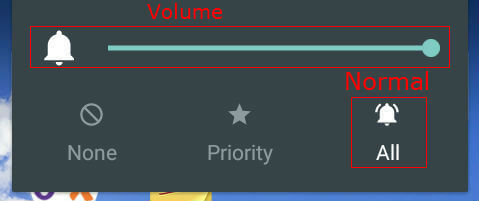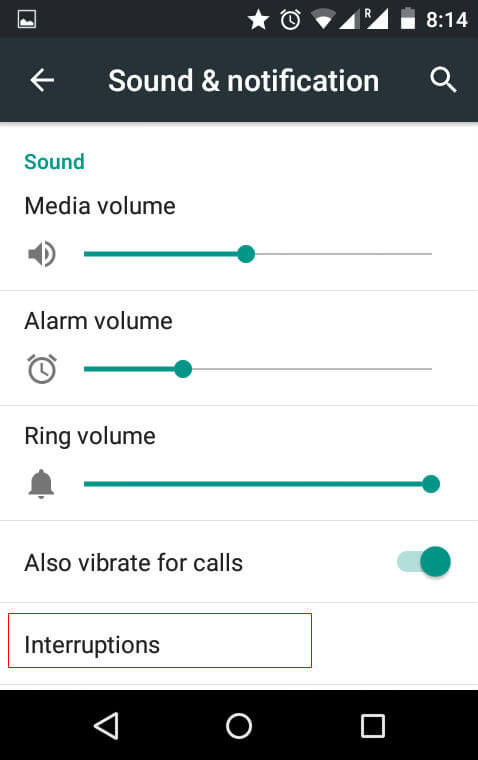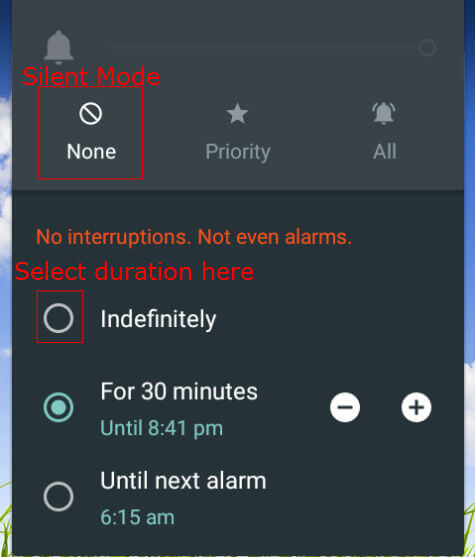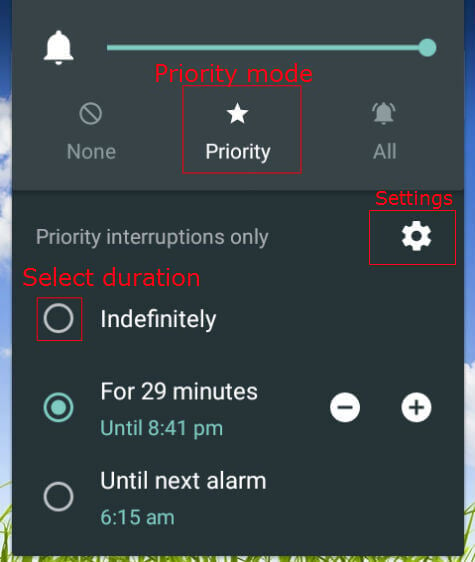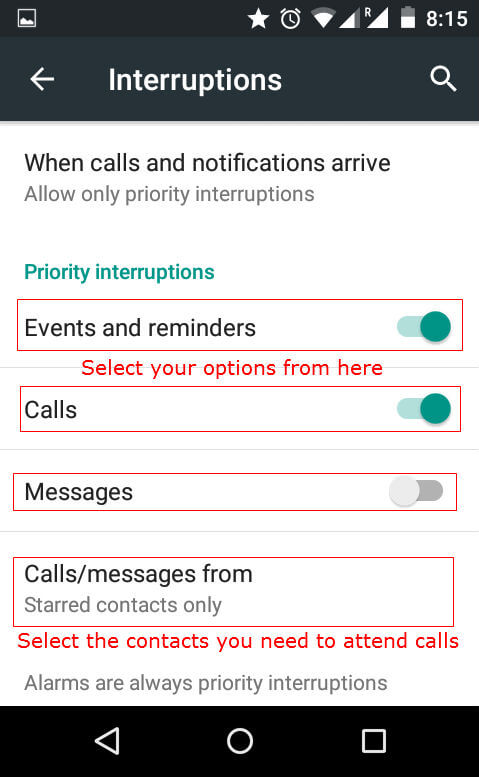The Android 5.1 Lollipop has 3 modes to select for the user. They are Normal mode, Priority mode and Silent mode. Normal mode will be the default mode where all the notifications, ringtones, reminders from all people will show to you. In priority mode, we can choose to have a few contacts to get notifications and calls from them while all other calls and messages are blocked. In Silent mode, that we are using normally, will block all the notifications, calls and messages from all the contacts. In addition to these modes, Android 5.1 gives us the option to activate these modes for a period (e.g.: up to 30 minutes) or indefinitely or from a time period. Using these settings, we can efficiently manage our phone to be silent whenever it requires. To start with, we need to press the Volume key in Android 5.1 Lollipop instead of Power button in Kitkat. The volume setting will appear briefly for few seconds and from that we can change the modes. To make the phone into silent mode, we need to Tap on the Silent mode or Priority mode button in the Volume screen before it disappears. After selecting the Silent mode or Priority mode, the duration settings will be displayed in addition to the settings option button.
You can also come to this screen from Settings—> Sound & Volume settings—>Interruptions. Once we have selected “None” from this settings, the Silent Mode will be activated. In addition to that, we can specify duration of that particular mode in the same settings screen. If we select “indefinitely”, the phone will be in silent mode until you are changing it back to another mode manually.
In this mode, all the notifications will be muted including calls, SMS, reminders etc as long as you are not changing the mode to normal or priority mode. If you are selecting “For 30 minutes”, the phone will be in silent mode for 30 minutes and all the notifications will be muted. You can also change this “30 minutes” by tapping + or – button near to it. + button will increase the duration where as – button will decrease the duration. Also you can select the duration as “Until next alarm” from this screen. In this case the phone will be in silent mode until your next scheduled alarm. If your next alarm is a wake up alarm in the morning, the phone will be in silent mode up to next day morning.
If we are selecting the “Priority” Mode, the phone will be in silent mode for most of the calls, SMS and notifications except for few preselected contacts in your address book. You can configure the numbers you want receive urgent notifications from the settings button. Here also you need to set the duration of the priority mode from the screen. Three options will be there similar to the silent mode setting that are “Indefinitely”, “For 30 minutes”, “Until next alarm”. The functions of these 3 durations are already explained above. The additional setting button leads us to the settings screen where we can select the chosen contacts.
In the additional settings screen, we can choose from the options to get notified for very urgent phone calls and events from the selected contacts. Here we can Turn on or off “Events and reminders”, “Calls”, “Messages”. Now we can Tap on “Calls/messages from” to select the contact we need to receive the notifications while in Priority mode. You can choose from your contact list to set this number or you can have a group of contacts like “Starred contacts” from your contact list. In that case you need to make the important numbers as starred contacts in your contact list.
After finishing this settings, you can go back to your home screen and your phone will be in Priority mode or Silent mode up to the duration you have configured. You can change your phone into normal mode by pressing your volume button and Tapping on Normal mode anytime. Notify me of follow-up comments by email. Notify me of new posts by email.
Δ