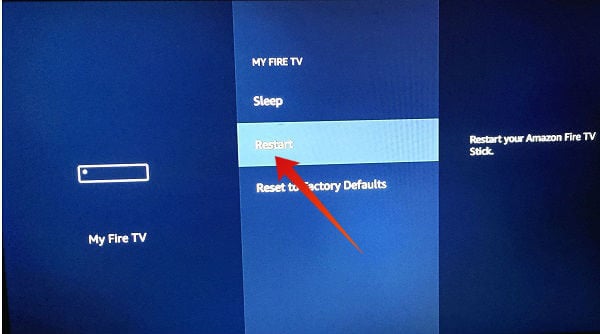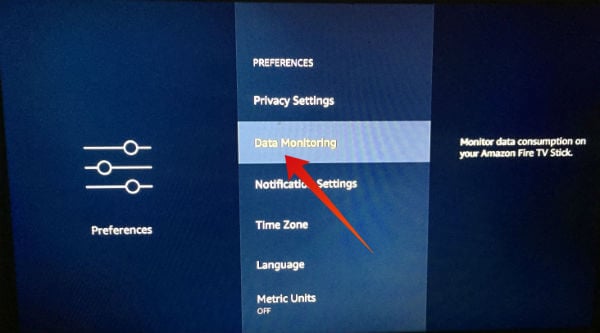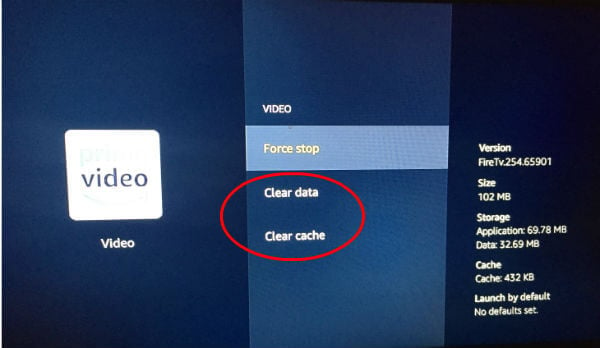In this article, we try to troubleshoot and resolve the common Fire TV Stick issues which are experienced by a lot of users. Since restarting your Firestick will quickly fix most of the issues, first, let’s see how to do that. Content
Alternatively, you can navigate to Settings->Device->Restart on your Fire TV using your remote. For better performance, it is highly recommended to restart your Firestick at least once in a day and turn off the device, while it is not used. Are you getting ‘No Signal’ on your Fire TV? Definitely, it must be a bit frustrating for you especially if you had planned to watch your favorite TV shows or movies over the weekend. Try out one or more of the following steps to resolve the issue.
Check if your HDMI port is working properly by connecting another device. If not, try connecting your Firestick to another HDMI port on your TV. Make sure that your HDMI cable is in good condition without any cuts. In case you found any issues with the cable, replace it with a new one. Check if you have an active internet connection. Otherwise, you need to contact your ISP to fix the issue.
Hopefully, your Fire TV should work fine after trying out the above troubleshooting steps.
How to Fix a Blank Screen on Fire TV Stick
Disconnect the power cord of your Firestick from its back and plug it back. Disconnect the HDMI cable that connects Firestick to your TV and reconnect that after a few seconds. Check if all the cables are plugged into the power source properly. (If you suspect any power issue, then you can try connecting the Firestick to an alternate power source) Press the source button on your TV remote and make sure your TV input matches the name or number of the HDMI port where you had connected the Firestick. (Sometimes, you might have selected the wrong HDMI port on your TV remote and wonder why Firestick is not working) Reset your Firestick to Factory settings.
How to Troubleshoot WiFi Connection Issues on Fire TV Stick
Are you seeing a message like “Home currently unavailable” on your Fire TV? Then, it is very likely that your Firestick has connectivity issues with your Wi-Fi network. Try out the following steps to re-connect your Fire TV to the internet.
Make sure that your Internet connection is working properly. Check if you are able to connect to your Wi-Fi network on other devices like a computer or smartphone. Check if the Wi-Fi network selected on your Fire TV is the right one. Also, make sure that you had entered the correct Wi-Fi password. Restart your Firestick. Switch off your modem or router and turn it ON after few minutes.
Hopefully, the above steps should fix the Wi-Fi connection issues on your Firestick. To avoid network connectivity issues, it is highly recommended to keep your Firestick out of a closed cabinet or closet. Are you experiencing slow streaming on your Fire TV? Like, the video will pause for a few seconds and then resume? Slow streaming is caused by a lot of reasons with the most common reason being a slow internet connection. In that case, you can’t do much except for changing your ISP. If your internet connection is good and still you are facing streaming issues on your Firestick, then try out the following: If you don’t see an improvement, then try out the troubleshooting steps explained in the next section as well.
How to Fix Buffering Issues on Fire TV Stick
Get rid of all the unused apps on your Firestick, as you do on a computer to improve its performance. Clear the video application cache on your Firestick by navigating to Settings->Manage Installed Applications. Then, select your desired video app and tap Force Stop->Clear Data. Switch off Data Monitoring on your Firestick, as it will greatly improve buffering. To do that, navigate to Settings->Preferences->Data Monitoring and turn that off. Turn off notifications for unwanted apps. Navigate to Settings->Preferences->Notification Settings and turn off the notifications for the individual apps.
How to Troubleshoot Fire TV Stick Remote Issues
Check if the batteries have been inserted properly. Replace the batteries with new ones. Make sure that you always use fresh batteries for your remote instead of old batteries with less charge. Since your Firestick remote consumes more power, it is better to use rechargeable batteries to save money. Check if your Remote is paired with the Firestick. Since your Fire TV/Firestick uses Bluetooth connectivity, you need to keep your remote within a distance of 30 feet. Otherwise, your remote might not work properly. If you are trying with a replacement remote, then you need to make sure that it is compatible with your Firestick/Fire TV.
No luck? You couldn’t make your remote to work? No worries. Instead of buying a new remote, you can use the Firestick Remote App from your Android/iOS to control your Fire TV device.
How to Fix App Crashes on Fire TV
Are you experiencing issues (like freezing) with a particular app? Then, it is might not be due to your Wi-Fi connectivity, Buffering, Streaming or other kinds of issues. Since this is a specific issue, try out the following steps:
Still, if your issue is not resolved, you can contact the app developer for getting support. Or try to find an alternative app that offers similar features. Well, we hope that you should have understood the various issues that might occur on your Firestick / Fire TV and the solutions to fix them as well. If you are unable to resolve the issue even after following all the steps outlined in this post, then it is time to replace your old Firestick with a new one. Notify me of follow-up comments by email. Notify me of new posts by email.
Δ